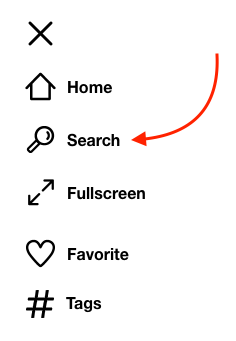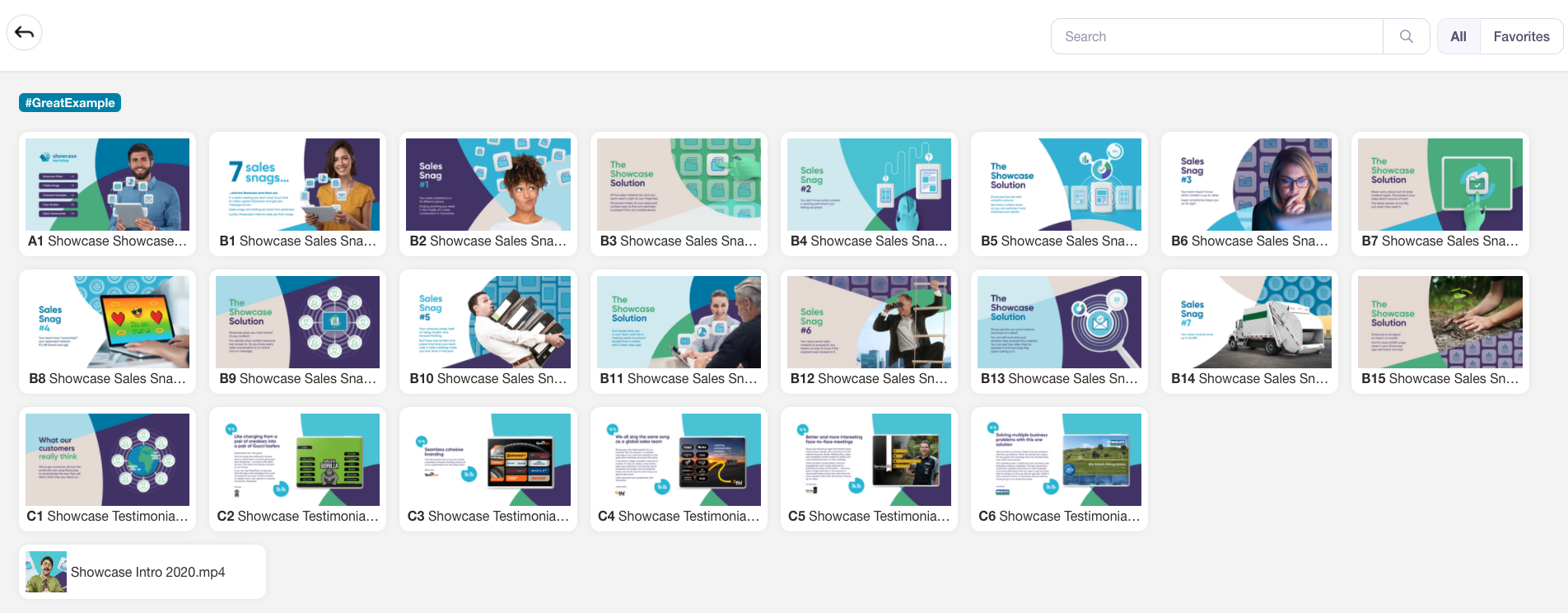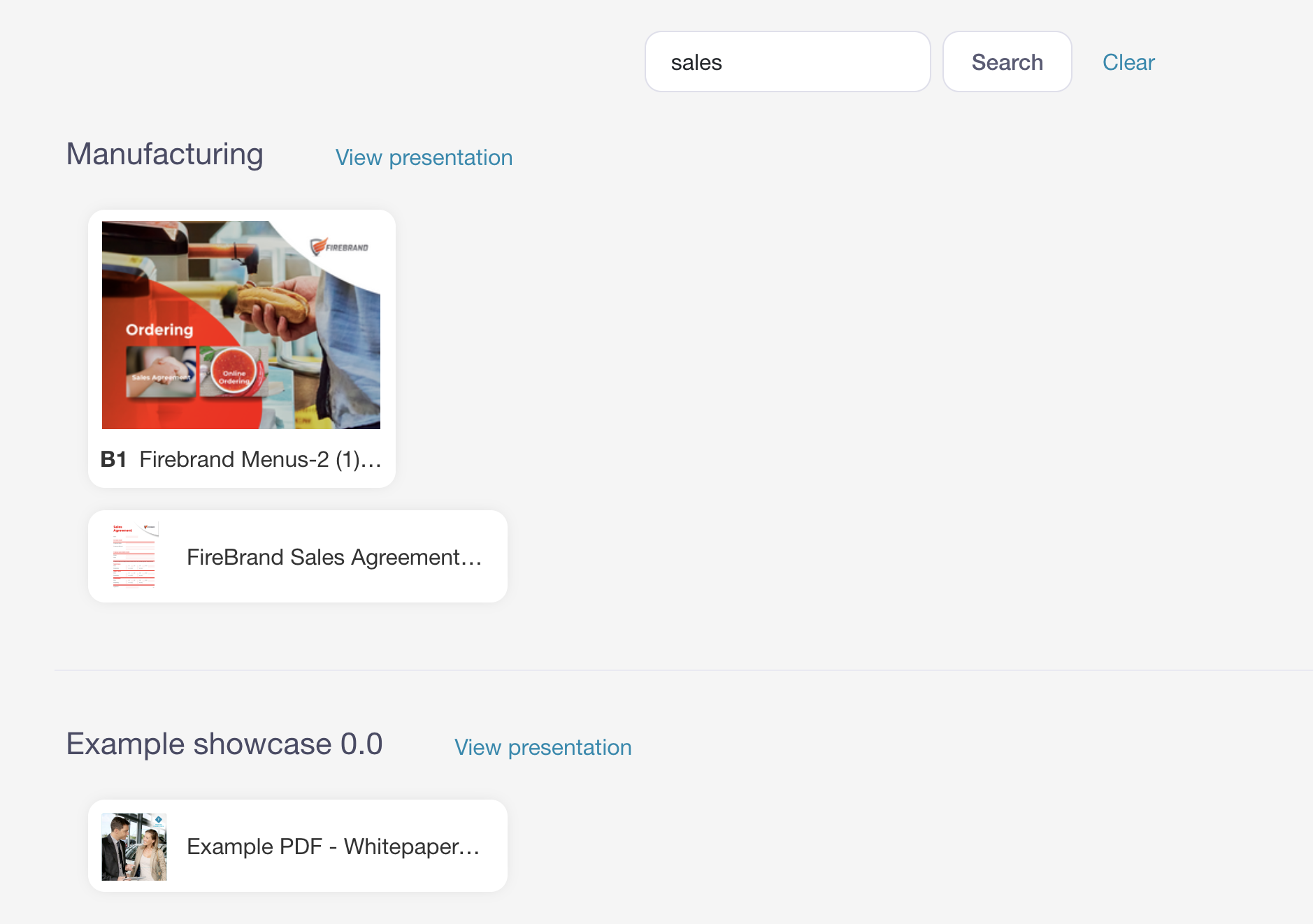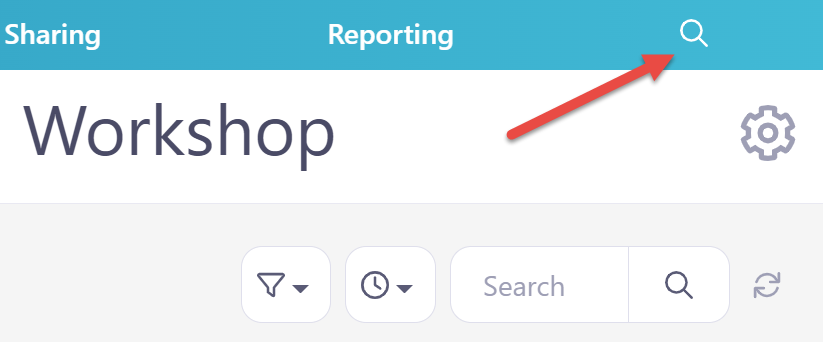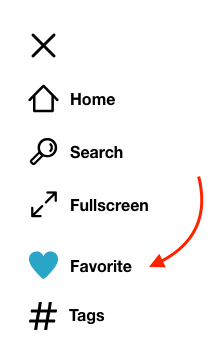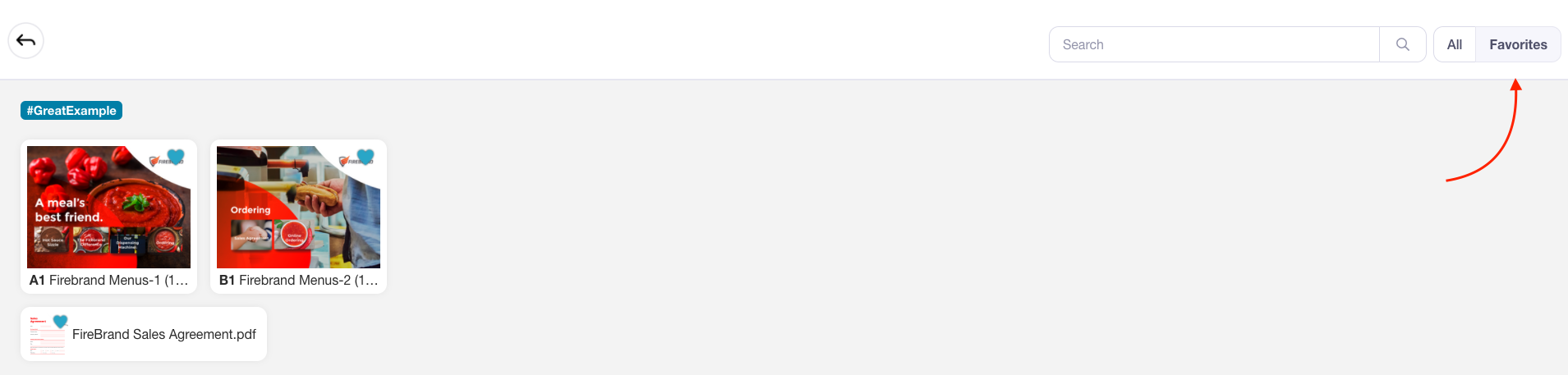If you have a large presentation that you are presenting from often, you might find yourself wanting an easier way of moving between slides. Time is precious!
Two handy features that help with this are Search and Favorites.
To search a specific presentation:
- Open the presentation you want to search and tap the Hamburger button (three horizontal lines) in the bottom left corner.
- Tap 'Search' in the toolbar that appears on the left.
- You'll see a list of all the slides and files within that presentation. Use the Search bar at the top right of the screen to search across file names, slide names, hotspot text, and PDF contents.
To search across all presentations using the mobile app:
- Tap 'Search' in the toolbar at the bottom of the screen. Look for the magnifying glass!
- Use the Search bar at the top of the screen to search across file names, slide names, hotspot text, and PDF contents in all presentations.
To search across all presentations using the web app:
- Tap 'Search' in the toolbar at the top of the screen. Look for the magnifying glass!
- Use the Search bar in the center of the screen to search across file names, slide names, hotspot text, and PDF contents in all presentations.
Favorites
If you find yourself searching for the same slide every time you present, you can favorite it to access it quickly. To do this:
- Open the slide or file you want to favorite and click the hamburger button again.
- This time, tap 'Favorite' in the left-hand column. The heart icon will appear filled with color.
- To access your Favorite, tap 'Search' within this toolbar.
- Toggle the 'Favorites' tab in the top right corner to view all your favorites.
- If you need to "un-favorite" a slide or file, navigate back to it and tap the heart again (such that it becomes an outline again).
Note: Favorites are like bookmarks — they mark your place in the presentation. When you visit them again, the navigation is the same as the core presentation. For example, if you favorite slide B17 and then visit it again, you'll be able to swipe left to slide B16 and right to slide B18. If you find yourself wanting to swipe through all of your favorited slides in one go, you may be more interested in our Tags feature.