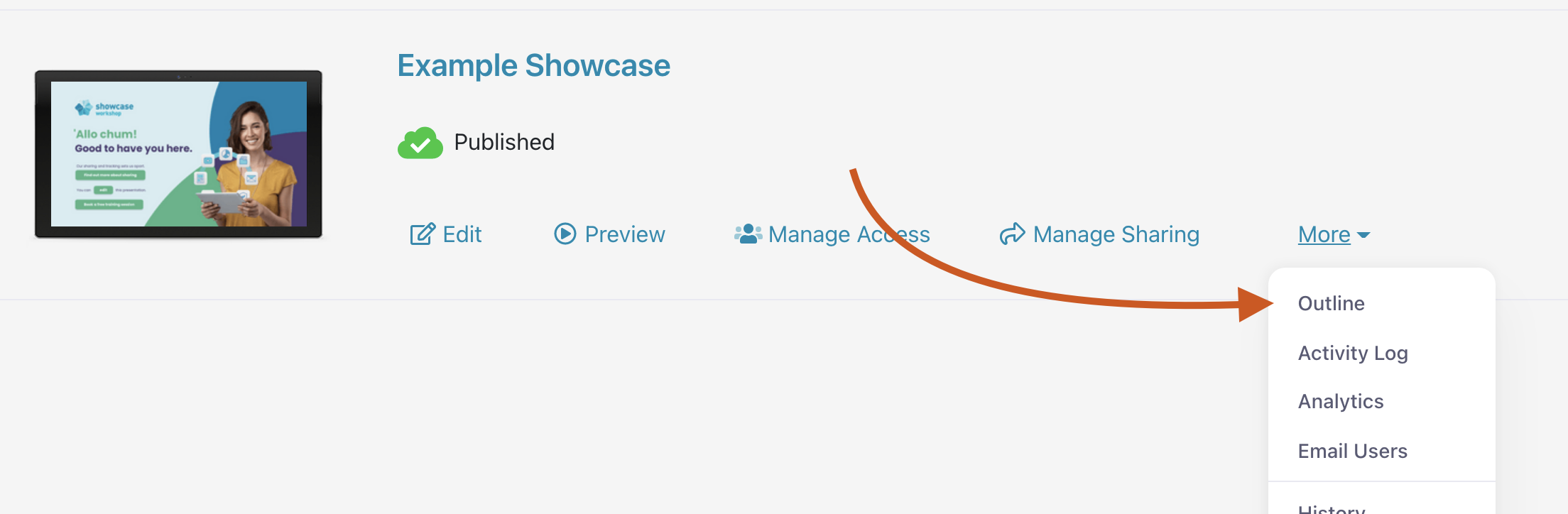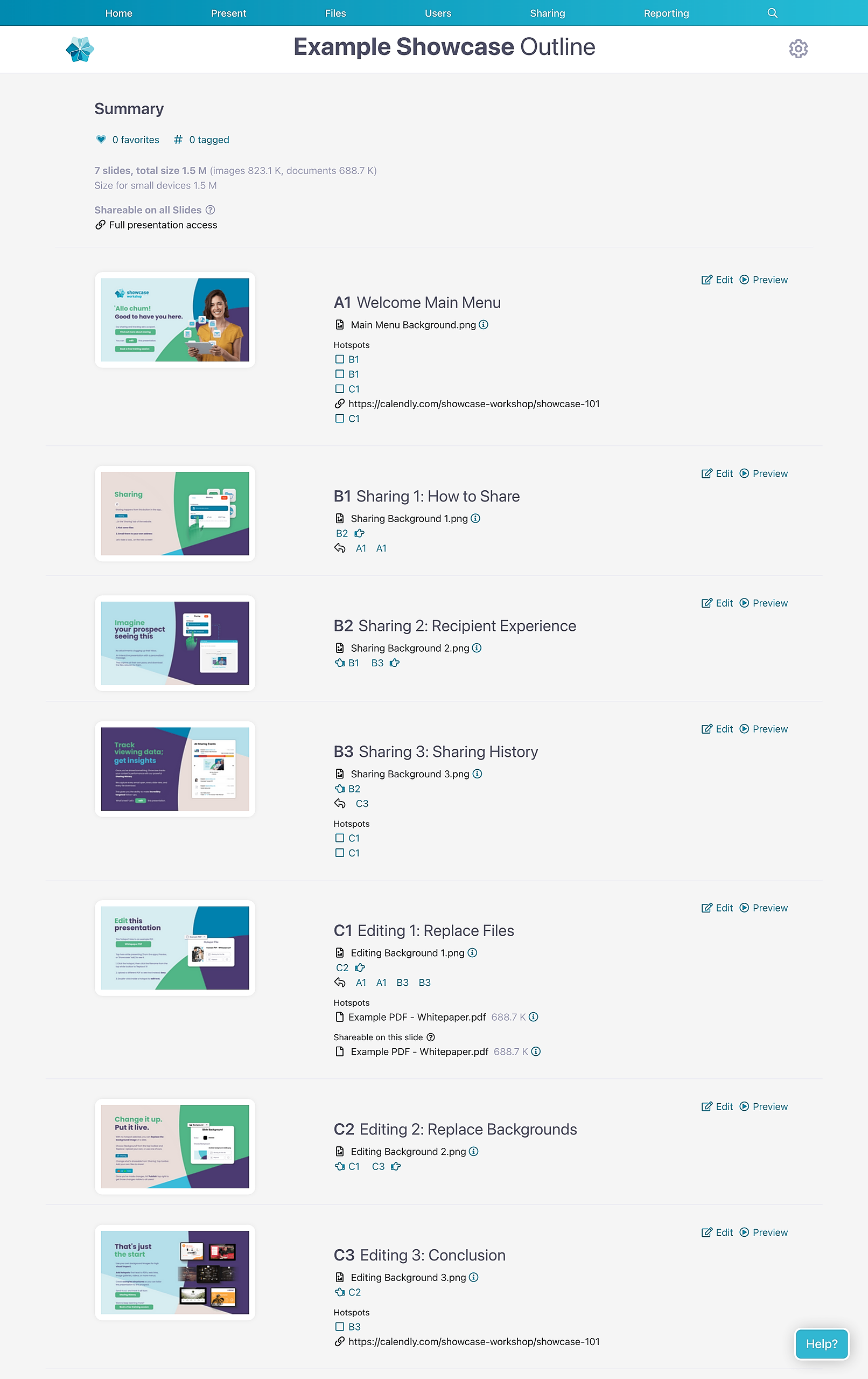Want to go old school and print an outline of your presentation so you know exactly what's on each slide? Or is there a PDF file that looks amazing printed that you want to send home with your prospect?
With Showcase Workshop, you can print from any of our supported devices, as long as it's connected to a printer.
Print the outline of a presentation
When we talk about the outline of a presentation, we mean its basic layout including a thumbnail and list of files associated with each slide. You won't be able to print a set of slides, but that just means you're saving more trees!
- Open the Home page of the web app and find the relevant presentation.
- Click 'More' in the options beside the thumbnail.
- From the drop-down menu that appears, select 'Outline'.
- The Outline page will look a bit like this:
You can print the entire page directly from your browser.
Print a PDF file
Note: If you want to print any PDF files, they must be marked as 'Shareable from this slide'. If you don't see the options below, ask an Admin user to change the sharing options.
First things first, the below is referring to PDF files that have been added to hotspots — not slide images.
Setting a PDF file to be "shareable on this slide" means that when you have the file open and you hit 'share', you'll be greeted by the option to "Open with (download)", which looks like this:
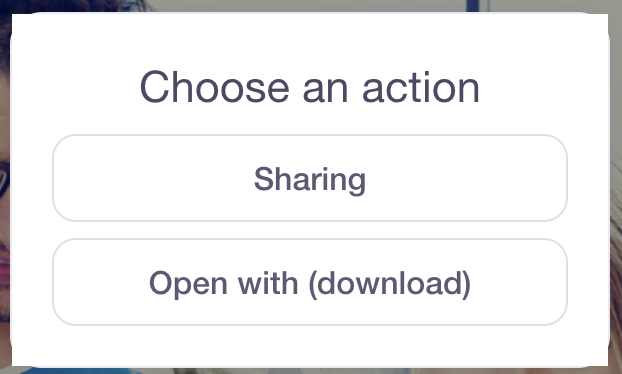
Depending on your device, this will either directly open the file in the PDF reader installed on your device; or, it will give you a list of actions to choose from, with "Print" being one of these: