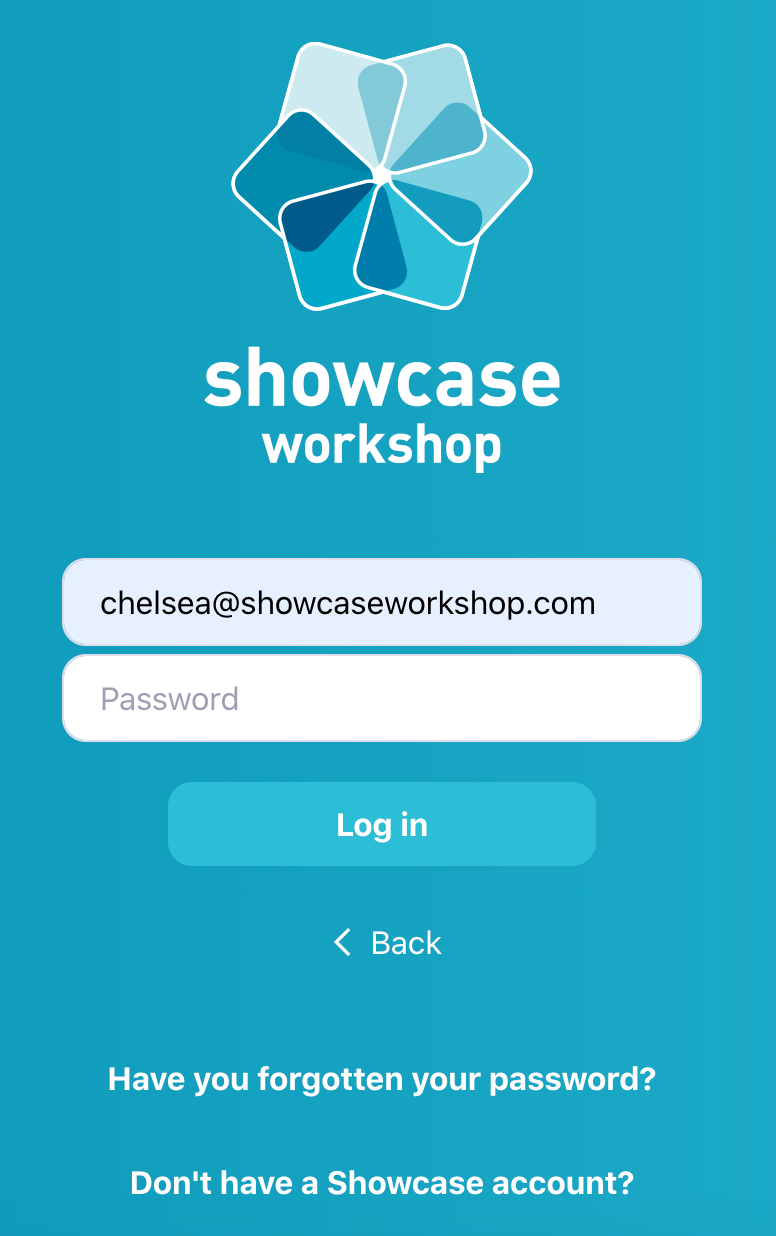To sign in to Showcase Workshop, you first need a user account.
If you've started a Showcase trial or created a brand-new workshop, your account will be registered under the email address you used to start that trial.
Otherwise, you can be invited to your company's workshop by an Admin user.
Check your email inbox for a message that says "Nice! [Admin name] invited you to join Showcase Workshop". This email will have a "Let's go!" button in it — click that to set your password.
If you can't find this email, get in touch with your Admin and ask them to re-send the invite. Admins are often Marketing Managers or Sales Managers within your organization.
If you think you should have a Showcase account, but can't see an email and have no idea who your Admin might be, please get in touch with the friendly team at helpdesk@showcaseworkshop.com for assistance.
To log in to Showcase from a web browser:
- Visit the Showcase web app from a supported browser.
- Enter the email address associated with your account.
- On the next screen, enter your password and click 'Log in'.
- Enjoy Showcase!
To log in to Showcase on your smartphone, tablet, or another device:
- Download the Showcase Workshop app from the app store on your device.
- Open the app and enter the email address you used to create your account (or the email address that got sent the invite).
- On the next screen, enter your password and tap 'Log in'.
- Tell your friends about how awesome Showcase is!
Forgotten your password? Click or tap 'Have you forgotten your password?' on the log in page. This will take you to a page where you can enter your email address and request a code to reset your password.
Don't have a Showcase Workshop account? If your company is new to Showcase, sign up for a free 14-day trial on our website. If your company is already using Showcase, ask one of your Admin users to add you to their workshop.