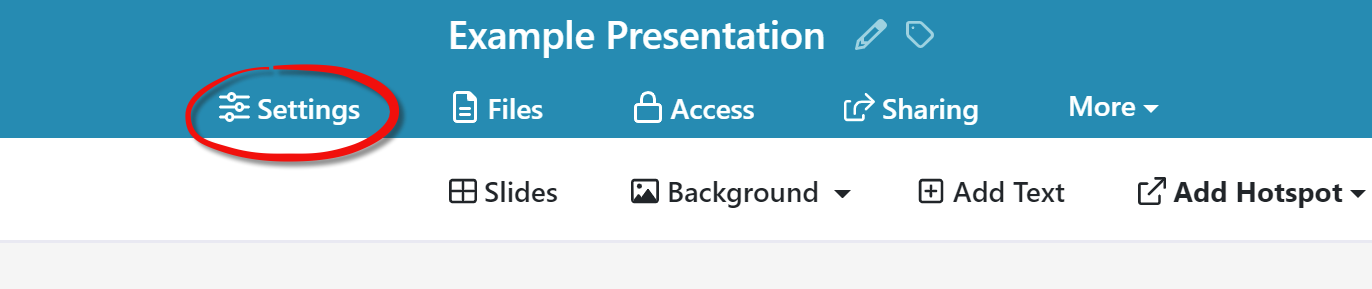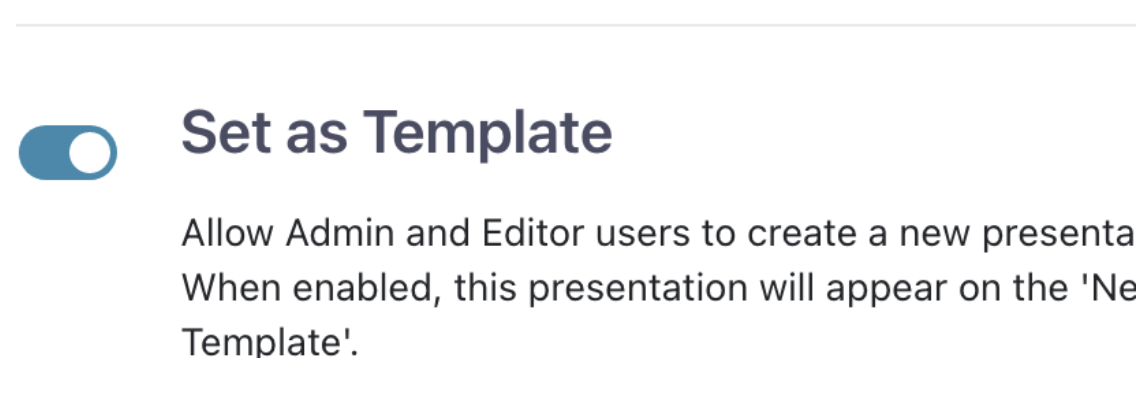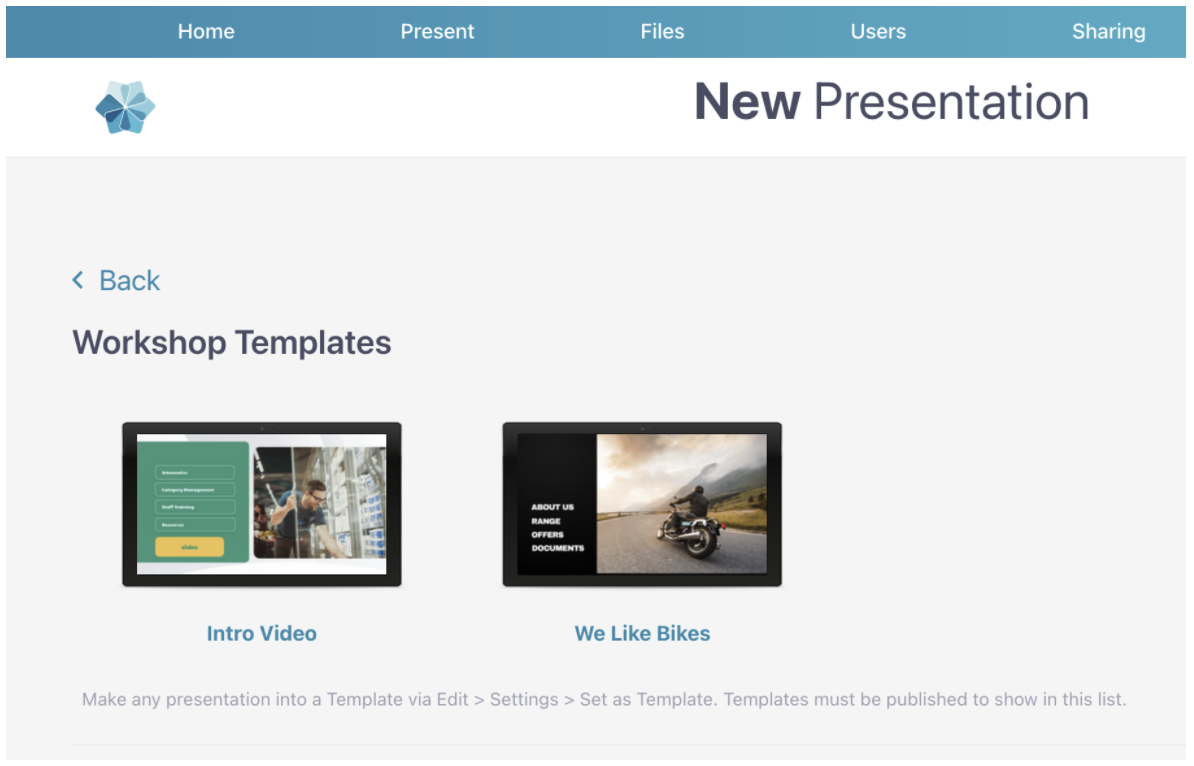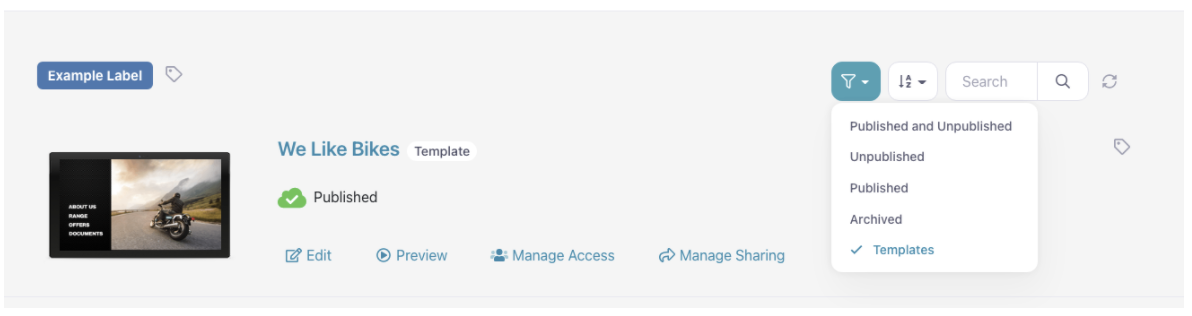When you're getting started with Showcase, you'll likely have one presentation covering everything a prospect might need to know about your business. This is a good place to start.
Over time however, you might find you need to customize individual presentations for more specific purposes.
Examples include:
- A pitch or RFP designed for a particular customer
- Promotions that are limited time or limited to specific region
- New product or unique listing presentations
In these fast-paced scenarios, Admin users may be willing to give Editors access to create these one-off kinds of presentations, without sacrificing established brand aesthetics or core messaging.
For this, we give you:
Workshop Templates
You can set any Showcase presentation as a template. Just follow these simple steps.
- In the web app, click on the title of the presentation (or click thumbnail or the ‘Edit’ button) to open the presentation in the Editor.
- Click on 'Settings' in the top navigation row.
- Find the 'Set as Template' toggle.
That's all there is to it!
Now, when you click 'New Presentation' from the home screen, you'll see your new template in the Workshop Templates section.
Some important things to note:
- Setting a presentation as a template hides it from the 'Home' screen, so make sure you don't need a presentation for something else before you switch the 'Set as Template' toggle.
- Templates are not visible to Viewer users.
If you want to edit your template in the future we've introduced a new filter for the 'Home' screen, up the top right near search:
Imagine how you might have a template for a Tender Response, or a custom proposal to a big prospect. That can have a cover slide with a replaceable image in a hotspot; some placeholder slides which talk about your specific customised response to this prospect; then some more generic slides, maybe lifted from your usual core presentation.
Editors can now come in and create a custom presentation from this template with half the work done for them. That's a huge time saving!
You might be wondering how you can edit the template again in future, if it's hidden from the Home screen by default. We've introduced a new filter for the Home screen, up the top right near search. So you can still see the original Template presentation if you need to: