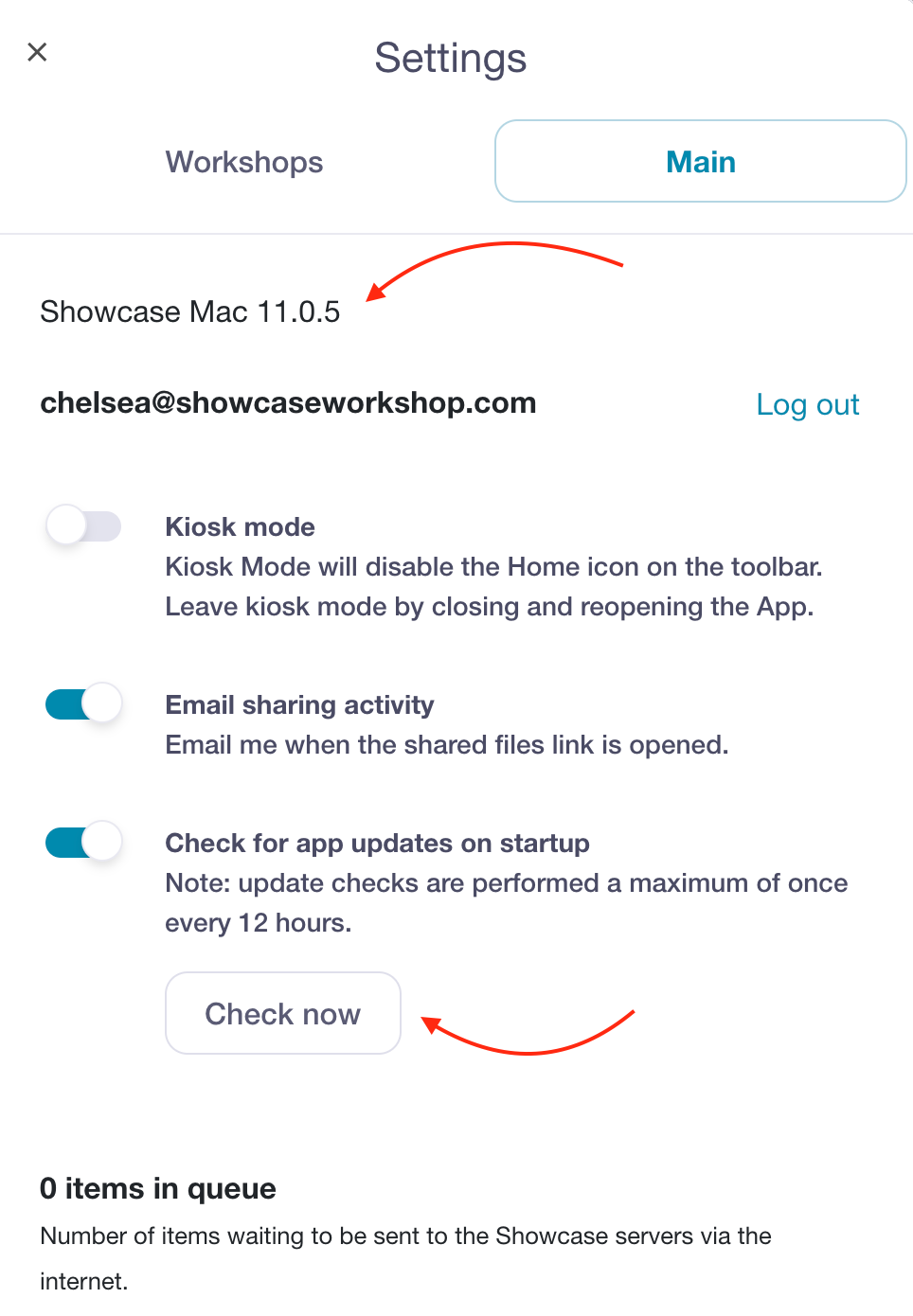Our developers are always working on the Showcase Workshop app to make improvements and give you the best experience possible — so it's worth keeping it up to date!
Regularly updating your app will help ensure you have access to the latest features and bug fixes, and you wouldn't want to miss out on those.
Updating Your Desktop App
If you're using Showcase Workshop on your Windows or Mac computer, you can check for and install updates directly from the desktop app.
- Open your app and click the 'Settings' wheel icon in the bottom toolbar.
- In the 'Settings' dialog, select the 'Main' tab. The current version number will be displayed at the top. You can check for updates manually by clicking the 'Check now' button under 'Check for app updates on startup'.
Note: If this option is toggled 'on' the system will scan for updates when you open the app (a maximum of once every 12 hours). If you suspect your app is out of date, however, it's worth clicking the 'Check now' button to give it another scan. - The system will scan for updates and, if there any available, will start downloading them immediately. Once the update has been installed, you'll be prompted to restart the app to finish the installation process.
Updating Your Tablet or Smartphone App
If you're using Showcase Workshop on your tablet or smartphone, you'll need to download and install the latest version from your device's app store.
Below are some handy links to the Showcase Workshop app listings on various app stores:
Note: Showcase XE and Showcase for Mac should update automatically.
If you suspect your app is out of date, check that the version number in the app store matches the version in the Showcase Workshop app.
If the version numbers are not the same, go to the App Store on your device (use the links above) and update the app.