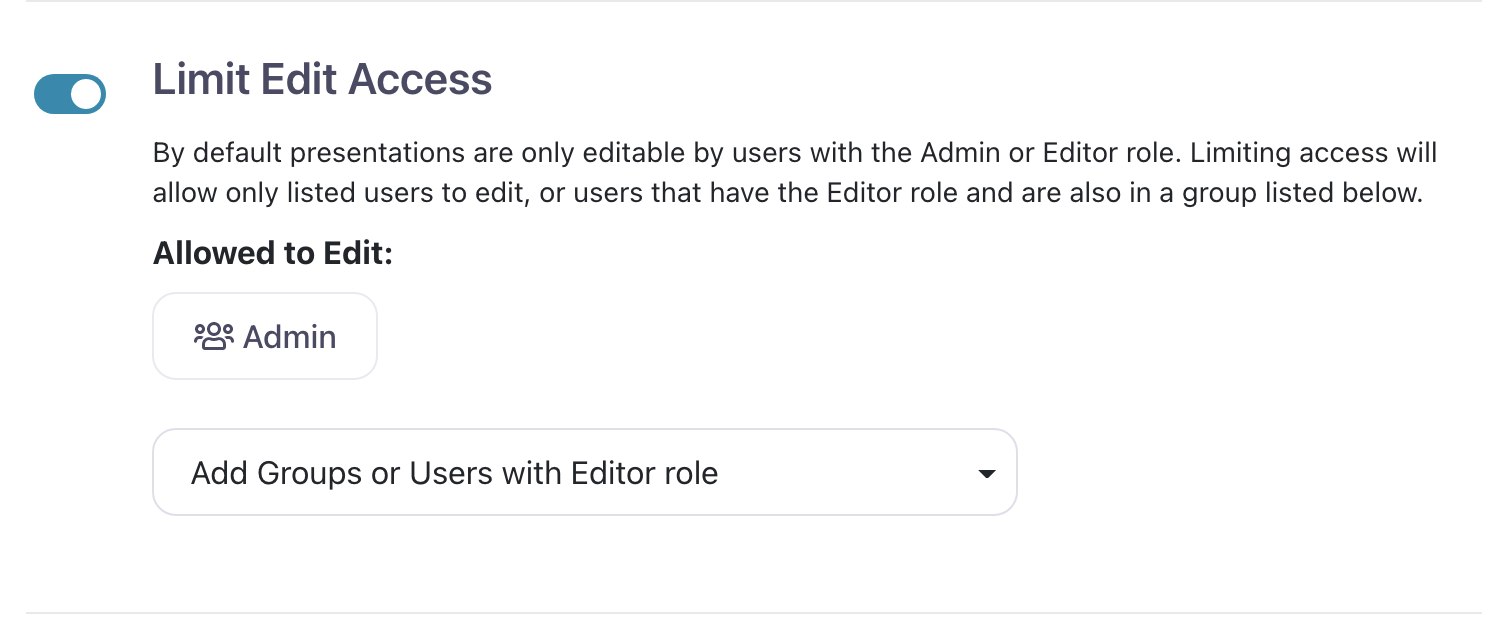As well as limiting who can see a presentation, Admin users can also limit which Editors can edit a presentation.
This is useful if you've got a large organization where different Editors are responsible for different content or presentations. You can limit who has access to each presentation to make sure the content is always correct and up-to-date.
Here's how to manage Editor access for a presentation:
- Sign in to the web app from your favorite browser.
- From the Home page, find the presentation you want to control access to and click 'Manage Access' under the title.
Alternatively, you can open the presentation in the Editor and click 'Access' in the toolbar at the top. - This will open the 'Manage Access' dialog. Toggle the bar next to 'Limit Edit Access' (make sure it's blue).
- Use the drop-down menu to select specific users or Editor users within specific groups.
- When you're done, simply click the 'x' in the top left corner of the dialog box to close it. Your changes will immediately take effect.
Note: If you change your mind, you can grant all Editors access to the presentation again by switching the 'Limit Edit Access' toggle to 'off'.