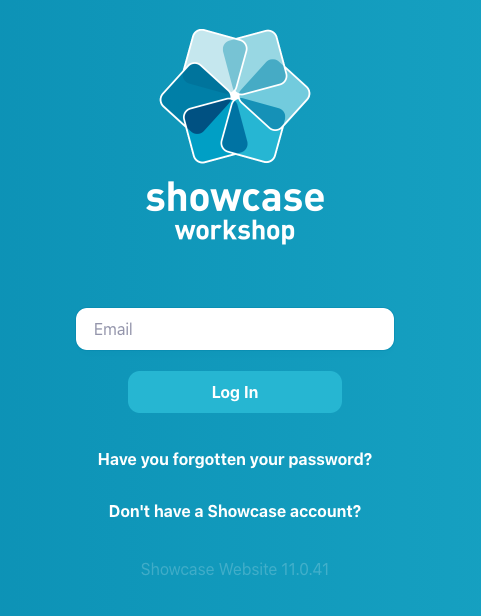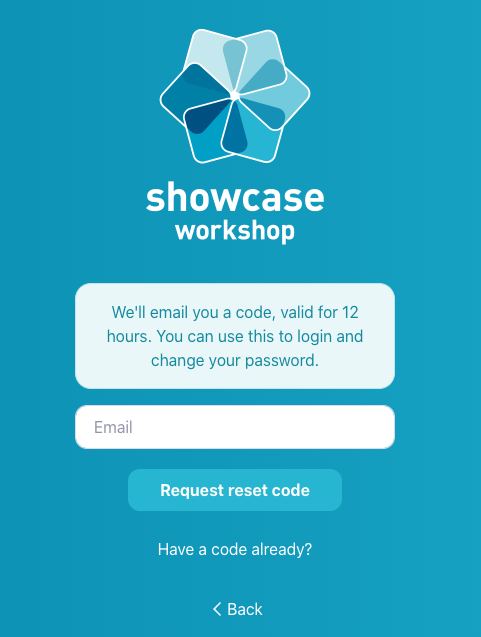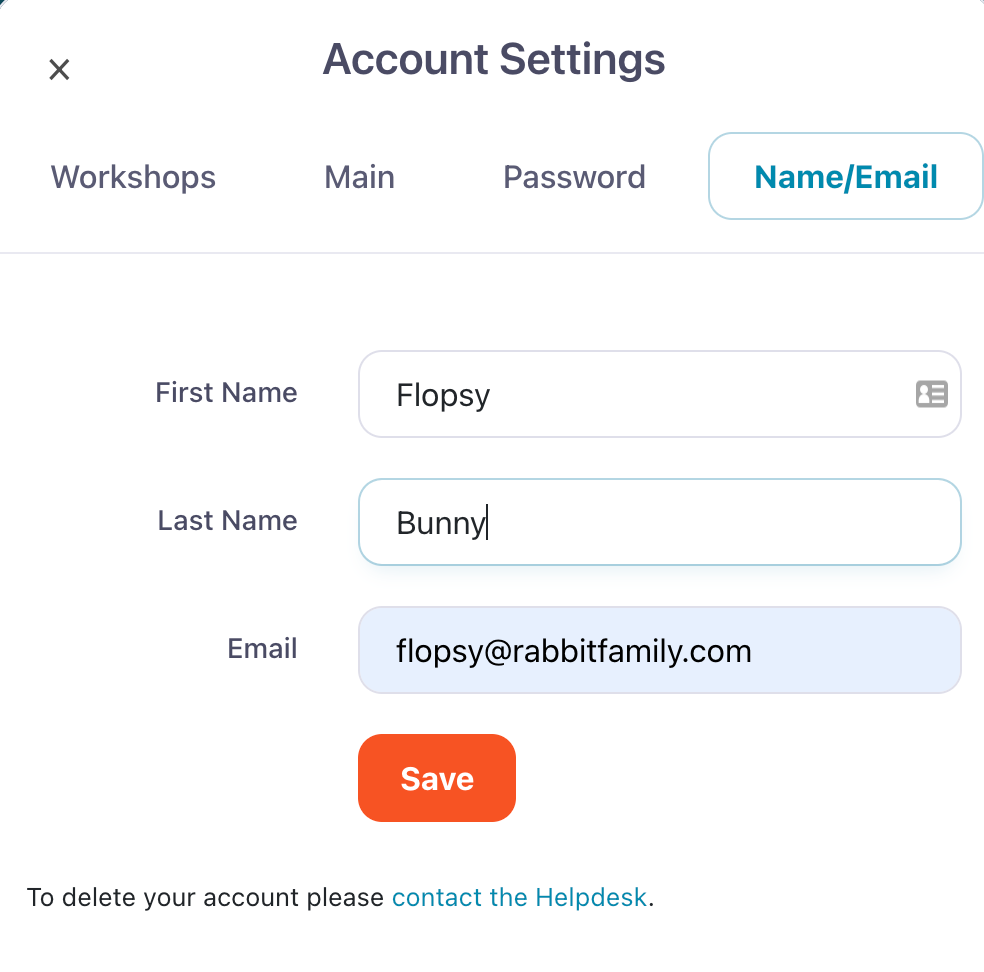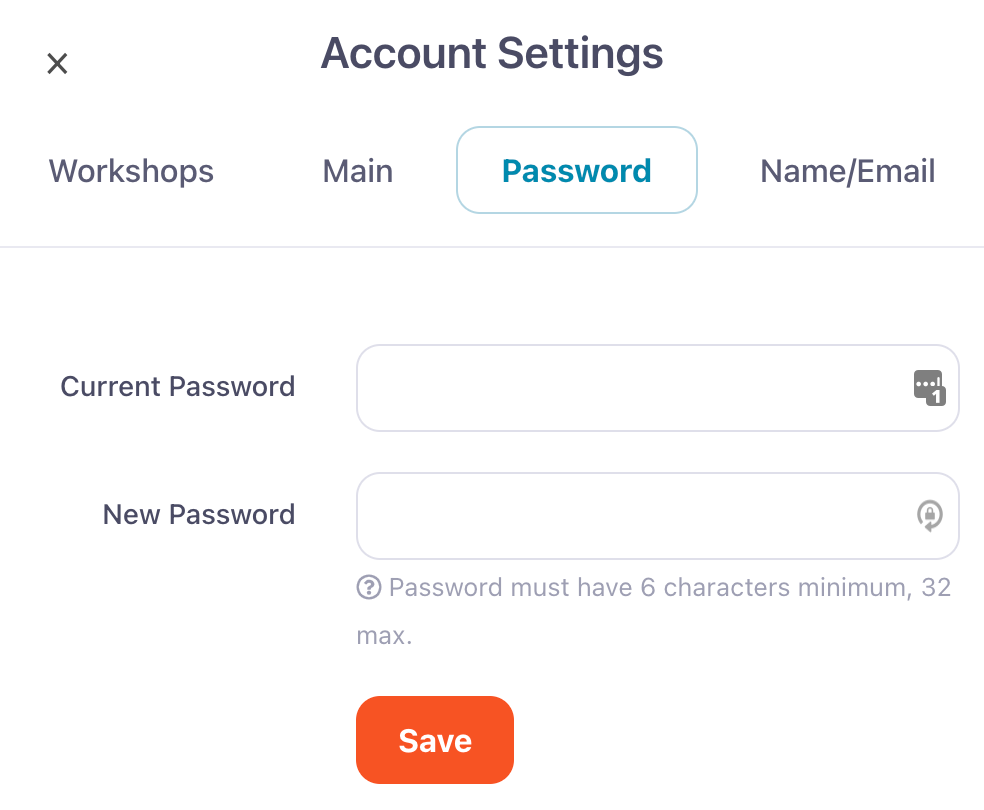If you've forgotten your password entirely, don't panic.
- Click or tap 'Have you forgotten your password?' on the sign-in page of your app.
- On the following screen, pop in your email address (make sure it's the one you usually use to log in) and hit 'Request reset code'.
Note: If an Admin has generated a code for you, click 'Have a code already?' to bypass this step. - We'll send you a code — valid for 12 hours — that you can use to log in to Showcase Workshop and reset your password.
(If you, yourself are an Admin user, follow these steps to reset other users' passwords, or edit their name and email address.)
If you're not an Admin user, but you've changed your name, or got a shiny new email address — you can update your own user details at any time with a couple of clicks.
To update your details, log in to the web platform and click the Settings wheel icon in the top right corner.
To update your name or email address, click the aptly-named 'Name/Email' tab.
Remember to click Save!
To change your password, select the 'Password' tab.
You have to know your current password in order to do this; it's a security measure, in case a malicious actor is trying to change your password and lock you out of your account!
Remember, if you've forgotten your password entirely, you can reset it from the sign-in page as above — or ask an Admin user to reset it for you.