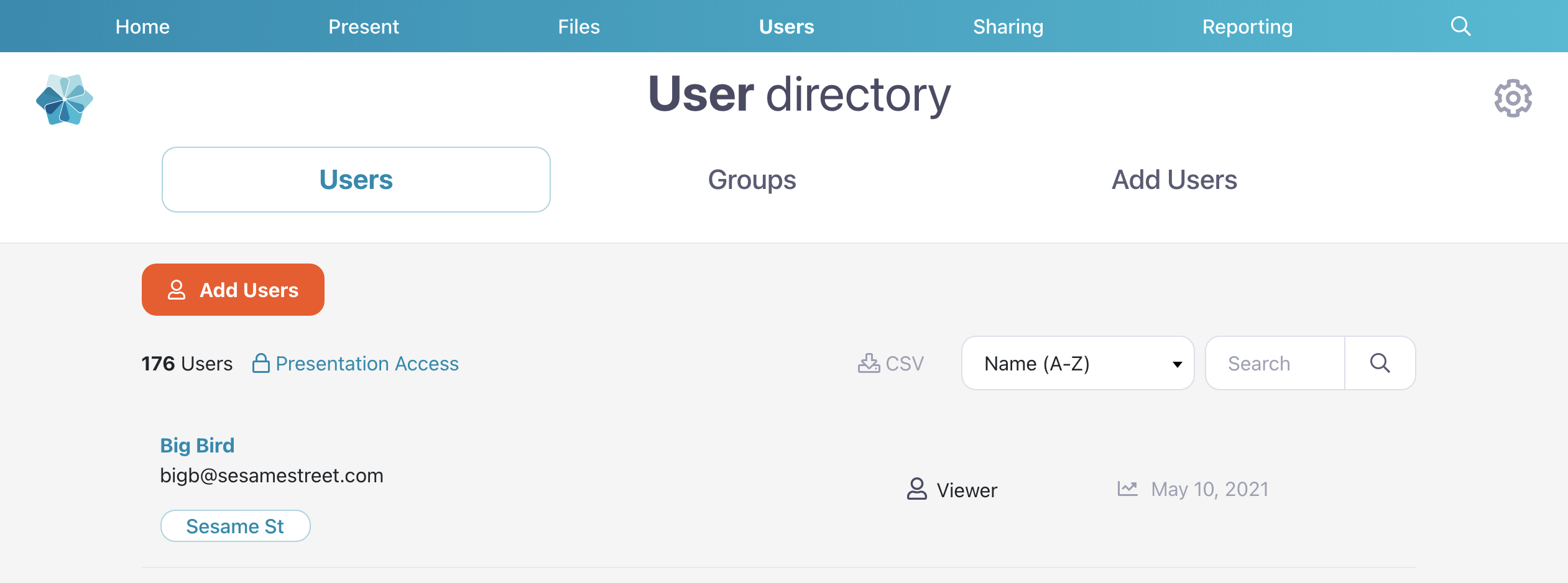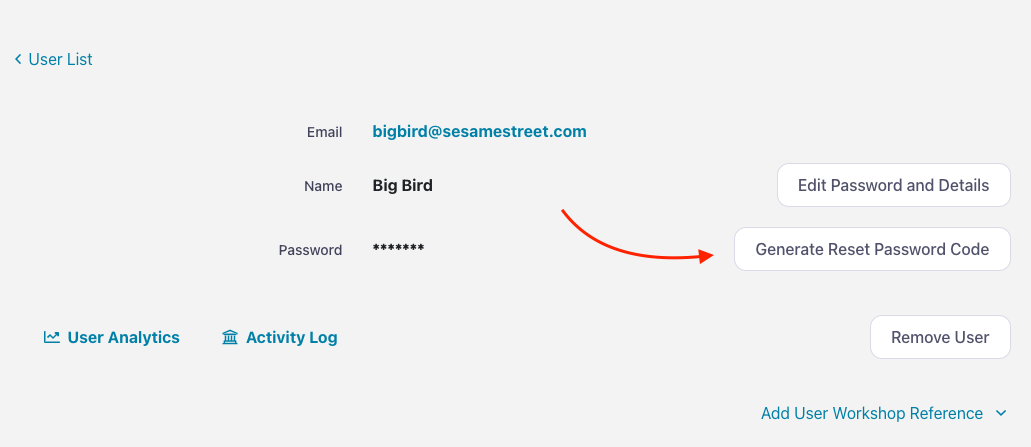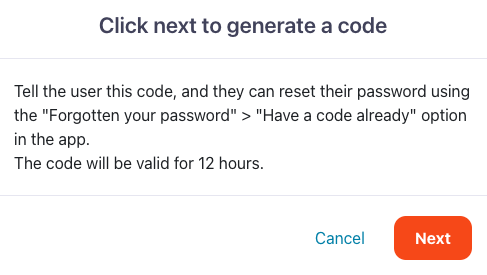Users can reset their own password if they forget it, but Admins and Managers can also reset it on their behalf. Here's how:
- Log in to the Showcase web app and click the Users tab at the top of the screen.
- Find the user whose password you want to reset and click their name.
- From the 'User Details' page, click 'Generate Reset Password Code'.
Note: If you want full control, you can edit the user's password by clicking 'Edit Password and Details'. This lets you change their password manually and is good in a pinch if the user doesn't have time to reset their password with a code. We do recommend they change their password again down the line for security reasons. - You'll see a pop-up box explaining the process. Click 'Next' to continue.
- This will generate a code that the user can reset their password with. Make sure you tell the user the code! The next time they go to log in, they can select 'Forgotten your password' > 'Have a code already' to pick a new one. The code is valid for 12 hours so you'll need to generate a new one if they don't use it in that timeframe.