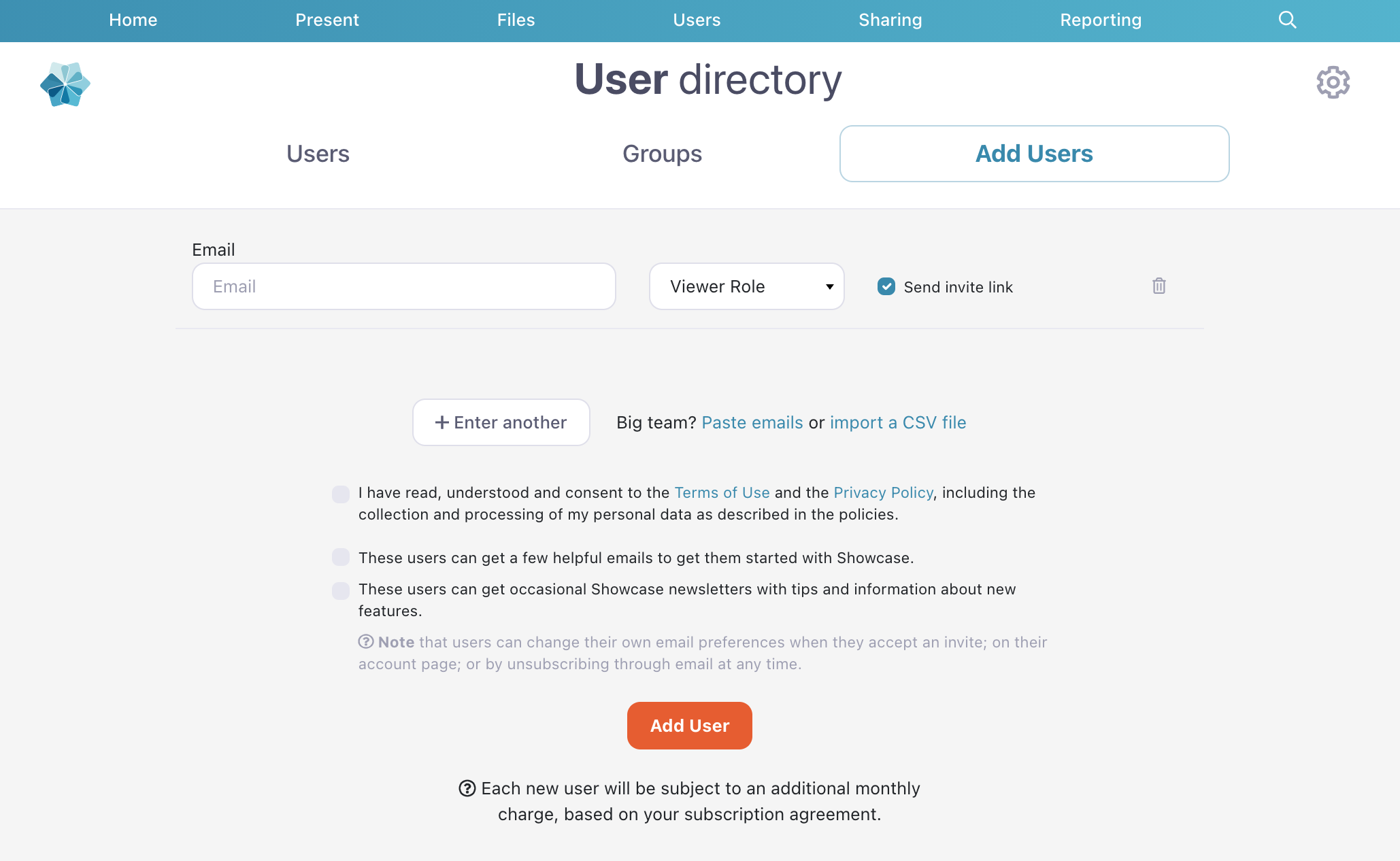Only Admins and Managers can add users to a workshop. If you're a Viewer or an Editor, kindly ask an Admin or a Manager to help you out.
To add a user to your workshop:
- Sign in to the web app using your favorite browser.
- Click the 'Users' tab in the top menu and hit the orange ‘Add Users’ button at the top left.
- Enter the user's email address and choose a role for them. By default, a new user is set as a Viewer.
- We email new users with instructions about how to log in, set their password, and enter their name. If you don’t want this to happen, uncheck the ‘Send invite link’ box.
Note: If you do this, you'll have to enter a name and password for the new user. Don't forget to let them know what their password is! - To add more users, click ‘Enter another’. If you decide you don’t want to add someone, after all, click the trashcan icon at the end of the row.
Note: We have separate options for adding multiple users quickly if you've got a large team! - You must agree to our Terms of Use before you add a user.
- There is also a checkbox is for you to indicate whether the new user can be added to our newsletter mailing group regarding new features. This box is not mandatory.
- Once you have entered the details of all users you want to add, click ‘Add user(s)’. This will complete the process.
As users are added to the system, you will see a list of their emails with ticks. If there are any errors in the details you have added, you'll instead see a notification of these next to the field.