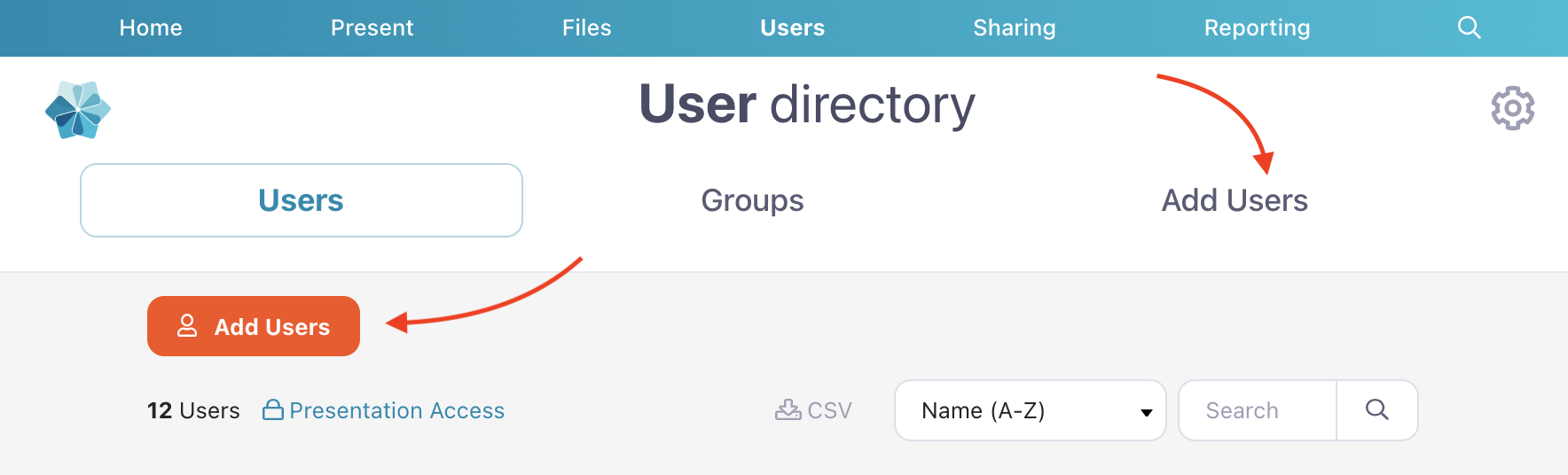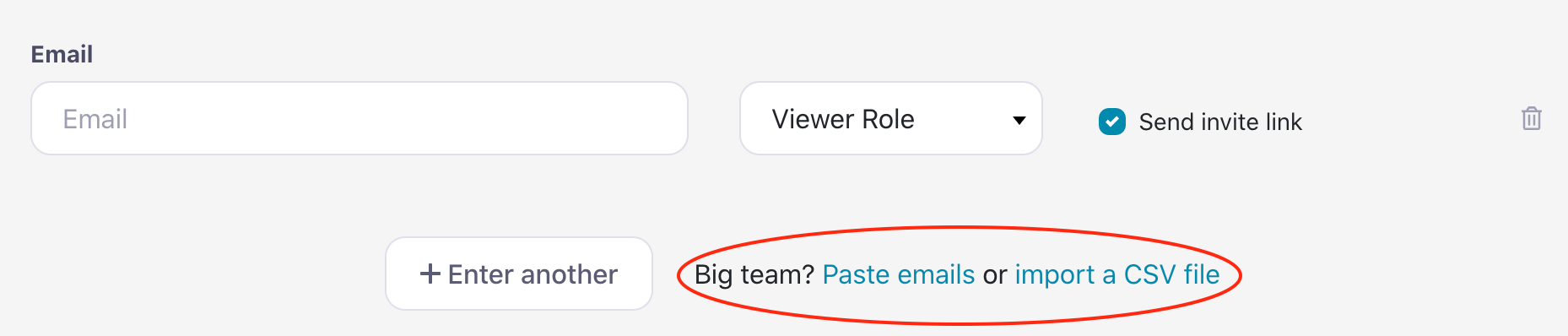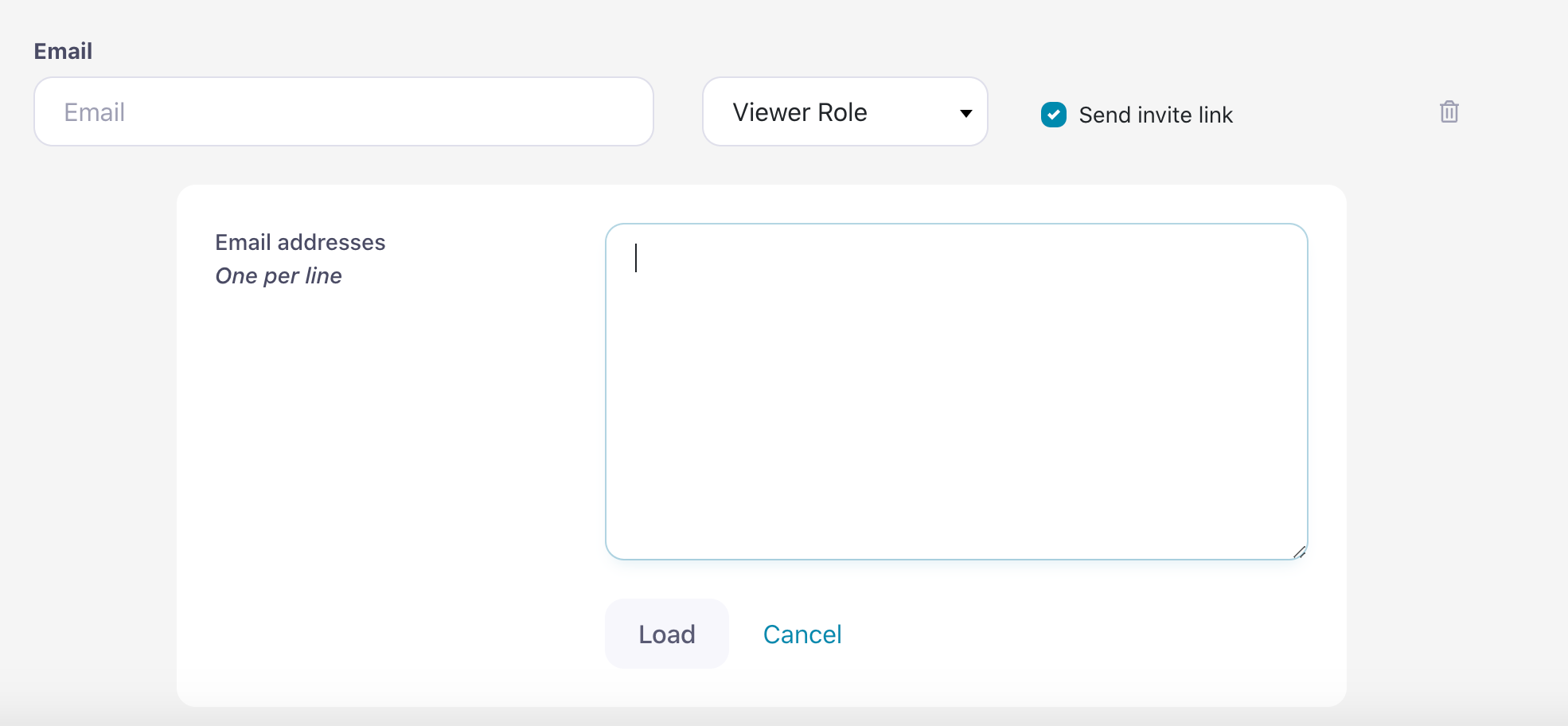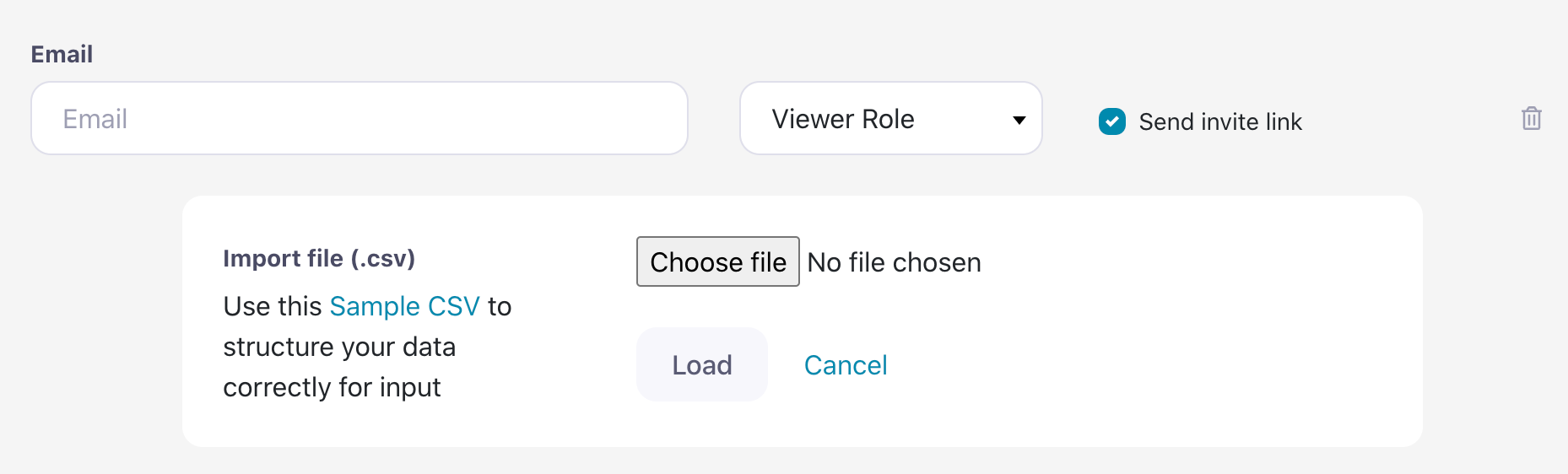If you have a few users to add — or maybe a whole stack of them — you don't have to add them one at a time! You can add multiple users to a workshop at once by pasting a list of emails or importing a CSV file.
Paste a List of Emails
- Log in to the Showcase web app and click the 'Users' tab at the top of the screen.
- From here, you can select the 'Add Users' tab or click the 'Add Users' button at the top left of the page (it's in a red box — you can't miss it).
- This will open the 'Add Users' page. Click ‘Paste emails’ next to the 'Enter another' button.
- Paste your list of email addresses, separated by a hard return (enter key) in the larger text box that appears. Note: Don't separate the emails with commas or spaces — otherwise the system will think the entries that come after are the user's first and last name, passwords, and password confirmation!
- Once you've pasted your list, click 'Load'. This will load the email addresses into individual fields, so you can choose roles and whether you want the system to email login instructions to the users.
- When you're finished, click ‘Add user(s)’ to complete the process.
Upload a CSV
This method lets you add users directly to a group when you add them to a workshop.
- Log in to the Showcase web app and click the Users tab at the top of the screen.
- From here, you can select the 'Add' tab or click the 'Add Users' button at the top left of the page (it's in a red box — you can't miss it).
- This will open the 'Add Users' page. Click ‘Import a CSV file’ next to the 'Enter another' button.
- Download the sample CSV provided to see how to structure your user's details in a way the system will recognize. There is space to add names, email addresses, passwords, groups, and user workshop references.
Note: You can add users to multiple groups and separate the group names using a 'pipe' (' | ') character. - Once you've set up your CSV and saved it to your computer, click 'Choose file'.
- Select your file and click 'Load' to load the user details to the system.
- We recommend double-checking the user details before clicking 'Add users'. The system will process the users one at a time — it should take around 1–2 seconds for each. Once added, they'll be confirmed in a list below the 'Add users' button.