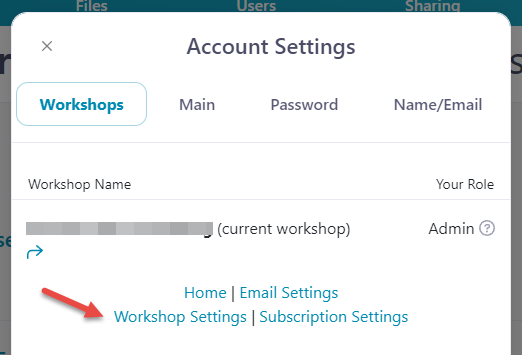In your workshop settings, you have the option to add files to the 'Shareable on this slide' portion of your Shareable content list automatically — without having to tick a box each time. (Not sure what we mean by 'Shareable on this slide'? Take a gander at this article.)
To turn this feature on:
- Open the Showcase Workshop web app and click the 'Settings' wheel icon on the right side of your home screen.
- This will open the Account Settings dialog. Under your workshop name, click 'Workshop Settings'.
- Under 'Access', toggle the 'Document and video files added to any hotspot will be shareable on that slide by default' setting to ON.
Important notes
- If you turn this feature on, any file you upload to any hotspot will be shareable from that slide by default. In order to subsequently remove a file from the list, you will have to do so manually; toggling this setting back off will not automatically remove files from the sharing list.
- This setting is workshop wide — not specific to an individual presentation.