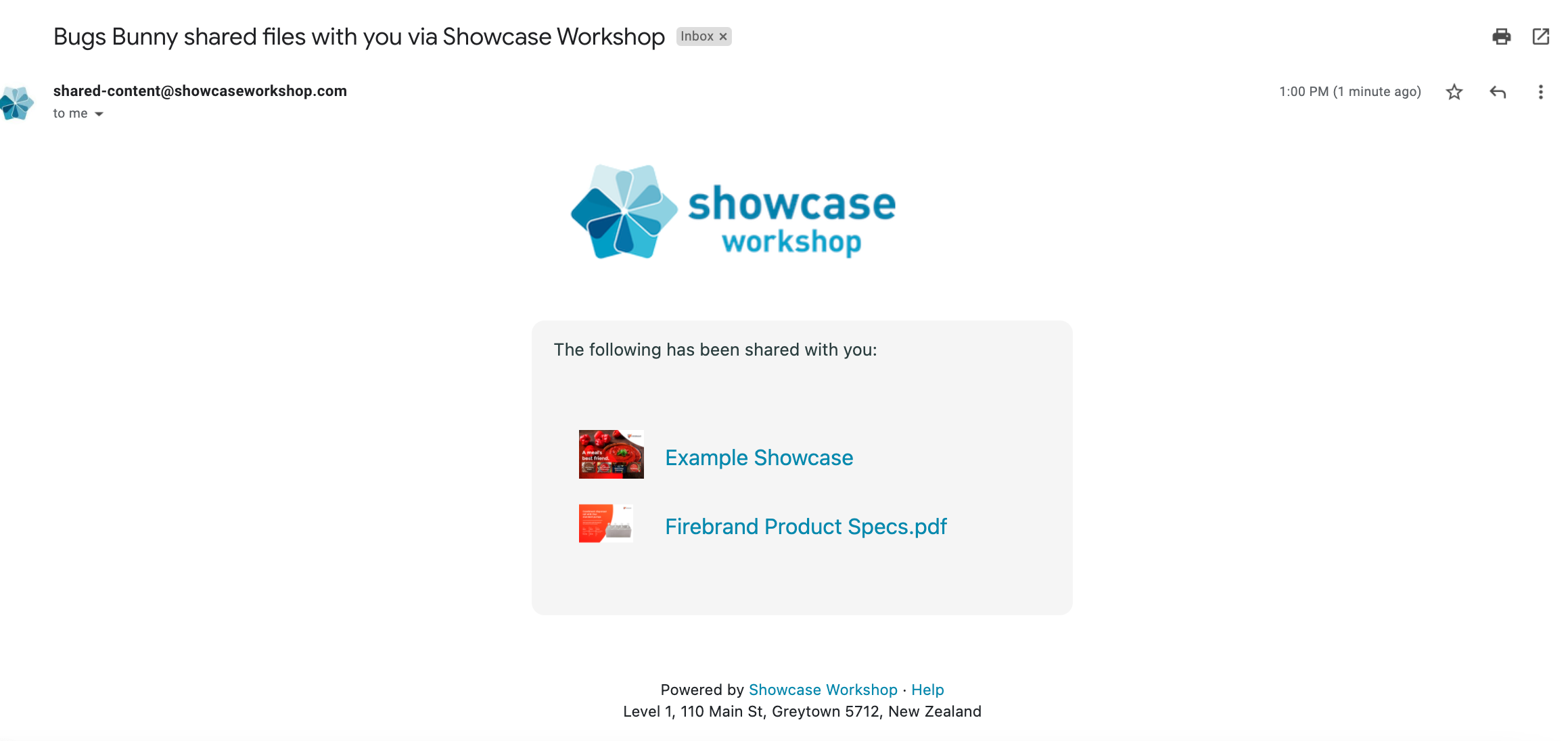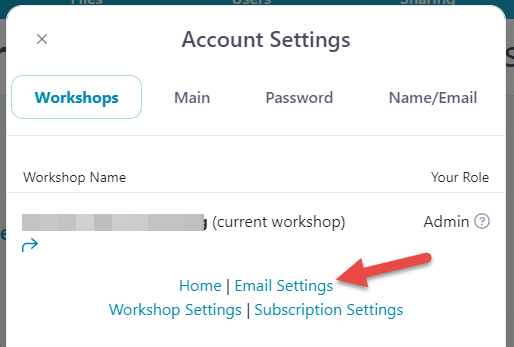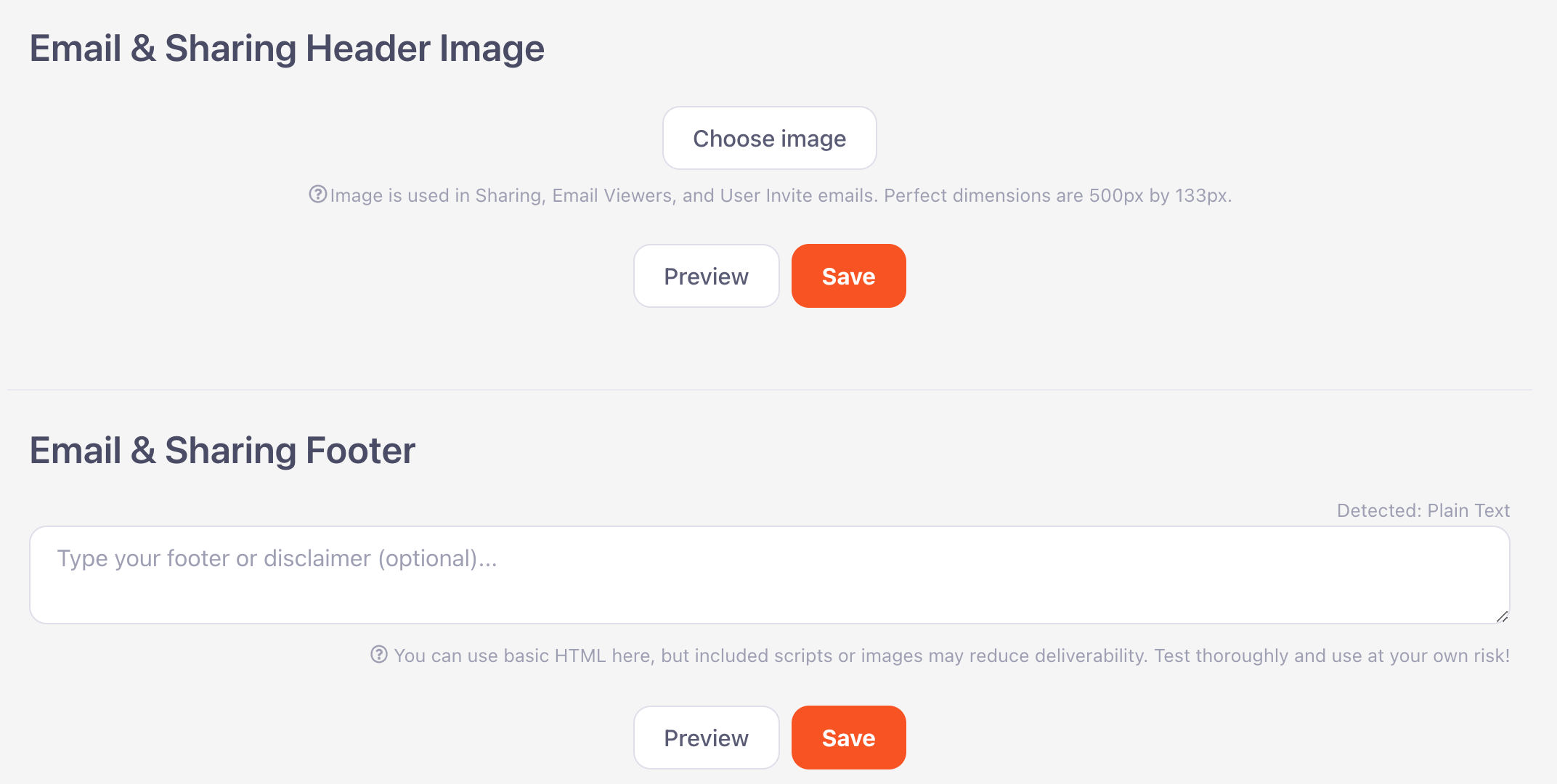When you share presentations or files with people outside your organization, the default email looks like this:
Which looks fine, but isn't on-brand for your organization — unless you happen to work for Showcase Workshop!
Luckily, Admin users can change the default template and settings for all emails sent from your workshop, meaning your communications will be on brand, on 'fleek', and consistent. This, in turn, adds credibility to your business and gives your comms a more personal touch.
Note: At this point, there's no way to change the email address the emails come from (shared-content@showcaseworkshop.com) — sorry! However, the user who shared the content will always be copied in, and if a recipient hits 'Reply', they'll automatically be directed to the original sharer.
Alright, let's get to the fun stuff: customizing those emails!
- Open your workshop and click the Settings cog icon at the top right corner of your Home page.
- Under the 'Workshops' tab, click 'Email Settings'.
- This will open the Email Settings screen.
Here you can add a custom header image (the perfect dimensions for Showcase email headers are 500px by 133px) and footer that you want to appear on all emails sent from your workshop.
Just keep in mind that any changes you make here will be applied to all emails sent from your workshop. That includes emails sent via the "Email Users" feature, and the invite emails that are sent to new users.
Tip: The footer is a great place to add a general signature, contact details, or disclaimer. The header image is perfect for your company logo or name, so the recipient knows exactly where the email is coming from. - Make sure you hit 'Save' at the bottom of any sections you change, so that your changes take effect when you're done!