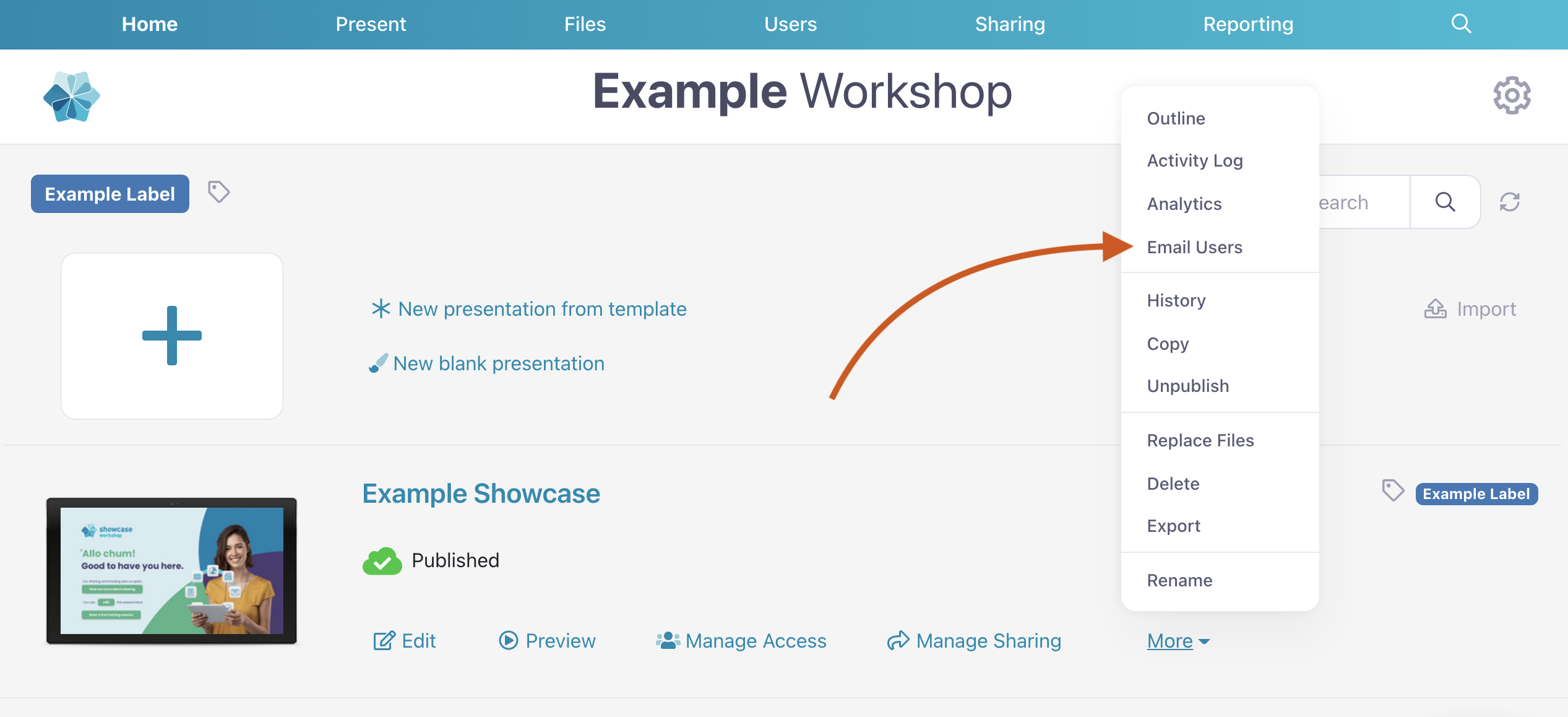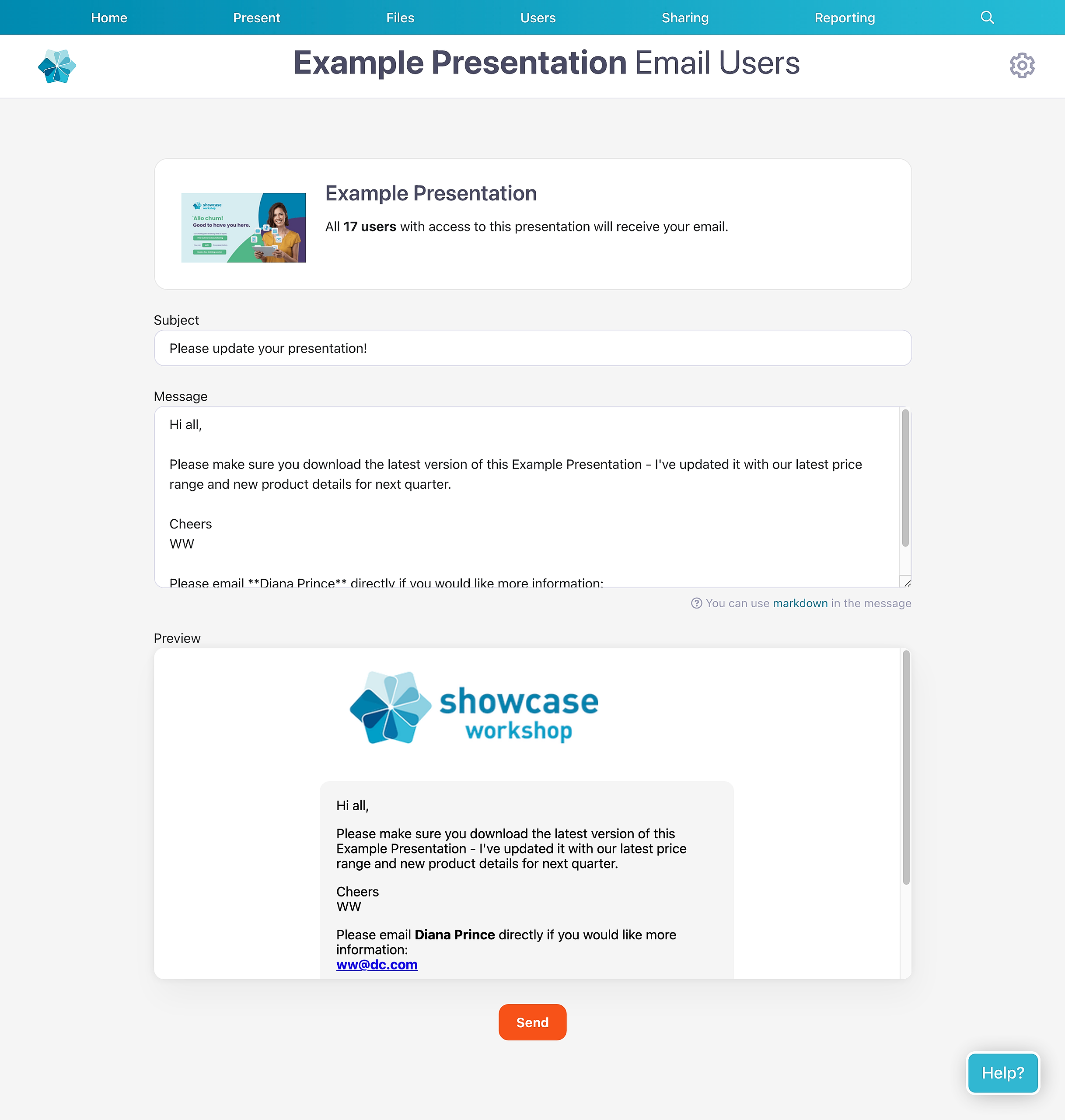Do you find yourself painstakingly typing out dozens of email addresses every time you want to update your users on upcoming changes or remind them to download the latest version of a presentation?
Stop! (Hammertime!)
There's a far easier way for Admins and Editors to contact everyone who uses that presentation, and it's called Email Users.
Here's how you use it:
- Open the web app and navigate to the presentation you'd like to email folks about.
- Click 'More' and select 'Email Users' from the dropdown menu.
- This will open the Email Users screen where you can add a subject and a message. You can see exactly how many people you're emailing in the box at the top.
By default, the last part of the message includes details of who users should contact for more info. You can edit this to reflect a different product owner or manager if you wish - or remove it entirely, if it's not needed for that particular email!
You might notice that "who to contact" part has some funky formatting — that's Markdown, which you can use to add bold text and links into the body of the email if you want to get more stylized with it.
Note: If you don't add your own subject line, it will default to "Here's a message about [your presentation name]". - Take a squiz at the preview to make sure everything looks right.
- When you're happy with your message, hit 'Send' to email it to your users!
Note: if you've recently changed the list of users who have access to this presentation (under 'Manage Access') then the count of users you see at the top of the 'Email Users' screen can take up to 20 seconds to re-calculate.