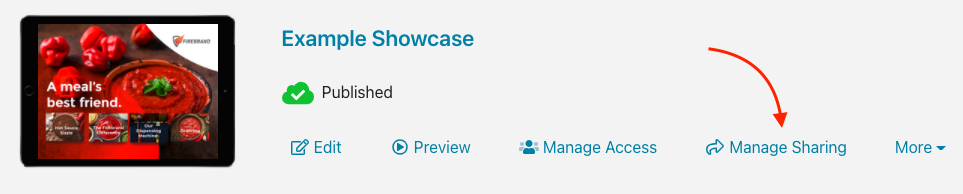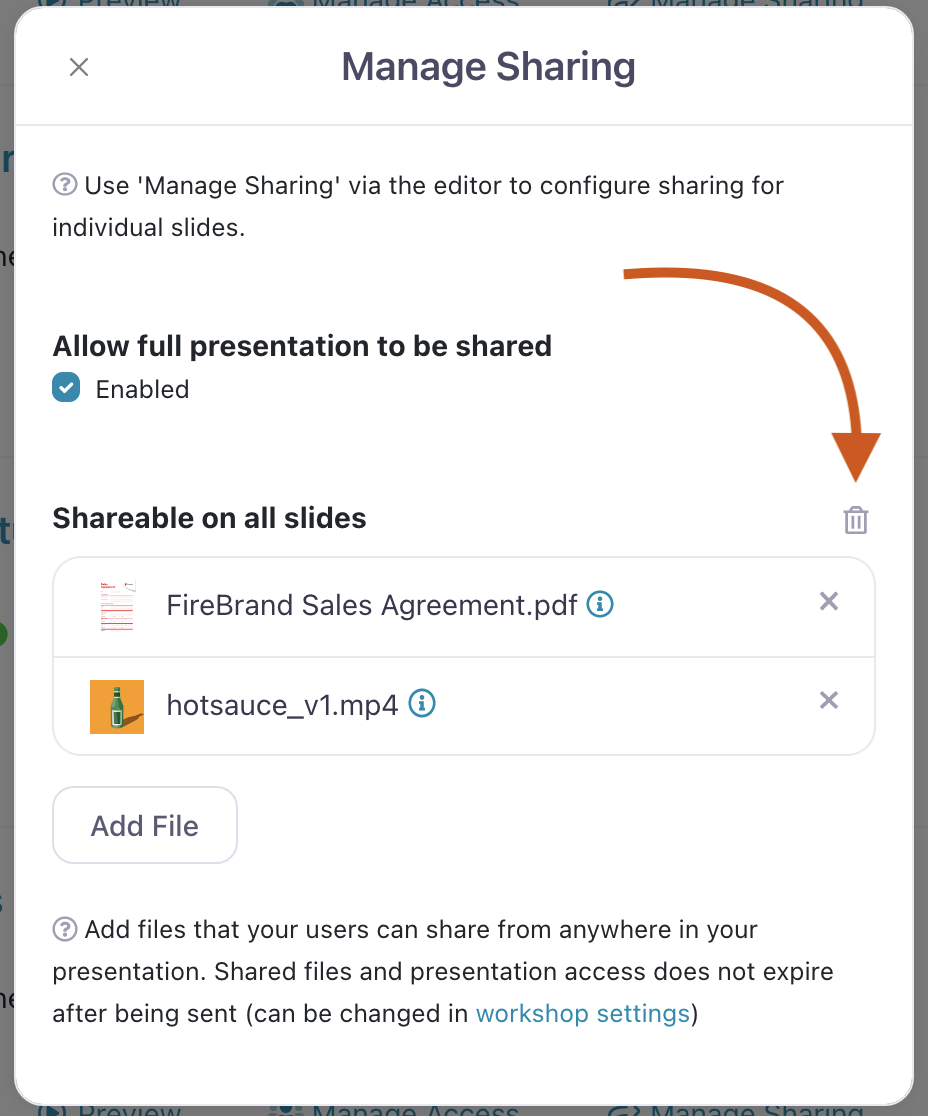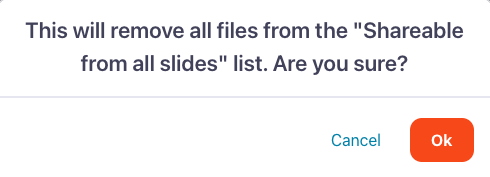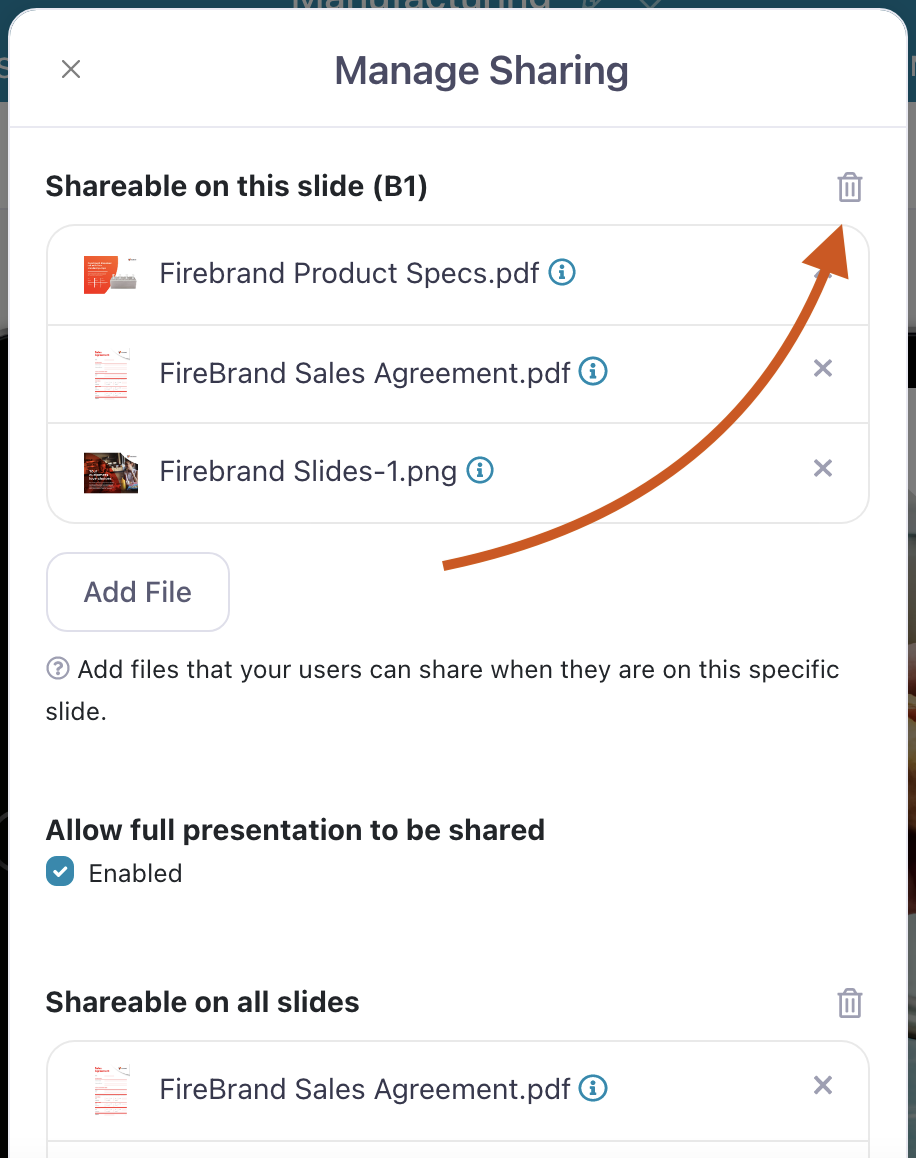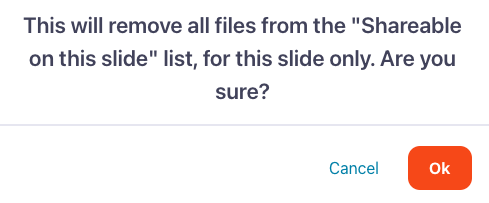Want to scrap everything and start over? Or has the Admin power gone to your head and made you want to take all your shareable content away in a flash?
There is a way (though we don't recommend doing it for power reasons)!
Note: Removing files from your Shareable Content list will not remove them from the actual presentation, if you've linked them there as well. It just means users won't be able to share them when viewing the presentation.
To remove content shareable on all slides:
- Open the web app and find the presentation you want to edit. Click 'Manage Sharing' under the title.
- This will open the Manage Sharing dialog box. You'll see a list of all the files in that presentation that are currently marked as 'Shareable on all slides'. To remove them all, click the trashcan icon next to 'Shareable on all slides'.
- Don't worry about accidentally deleting these files, because you'll have to confirm the action first anyway. When you're ready to delete, click 'Ok' on the pop-up box.
To remove content shareable from a specific slide:
- If you have content that is only shareable from specific slides, you'll have to remove it from each slide separately. To start, open the presentation in the Editor and click 'Sharing' in the toolbar at the top of the page.
- This will open the Manage Sharing dialog box for the specific slide you're on. Click the trashcan icon next to 'Shareable on this slide' to remove all files from this list.
- You'll be prompted to confirm the action with a pop-up box. Hit 'Ok' to continue.
- Repeat these steps for the other slides in your presentation.