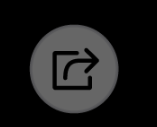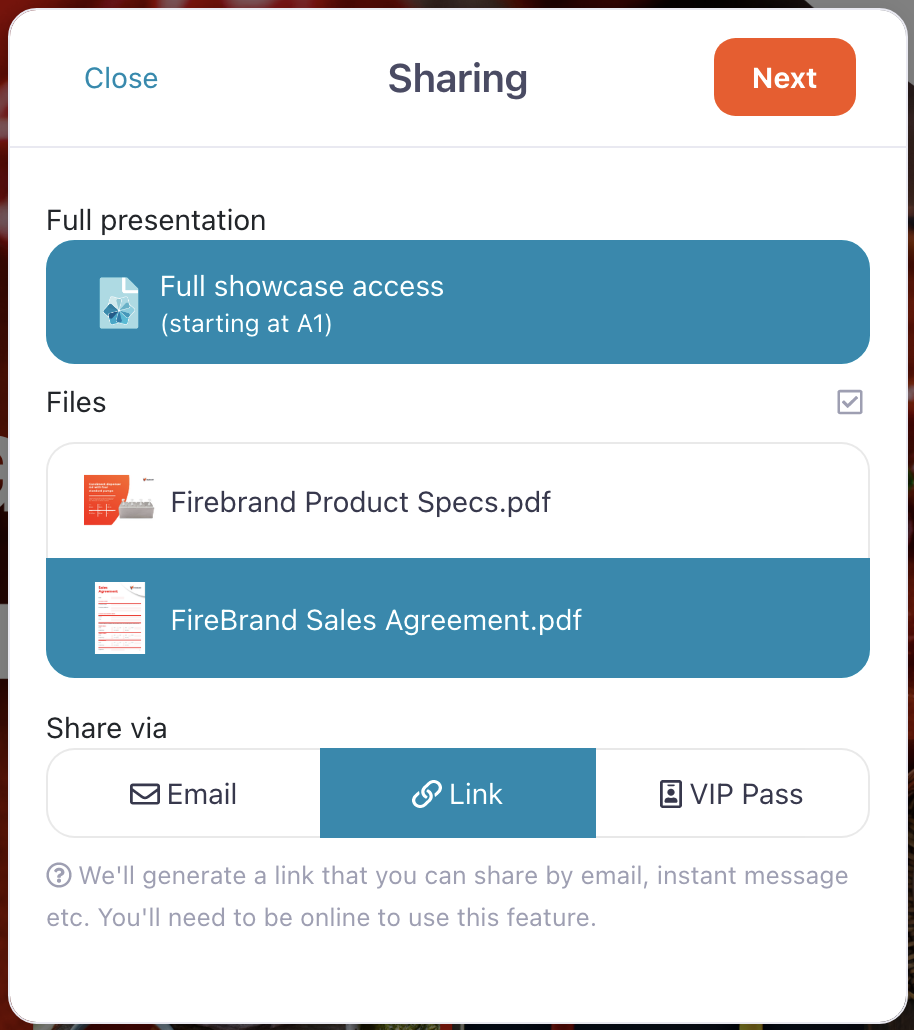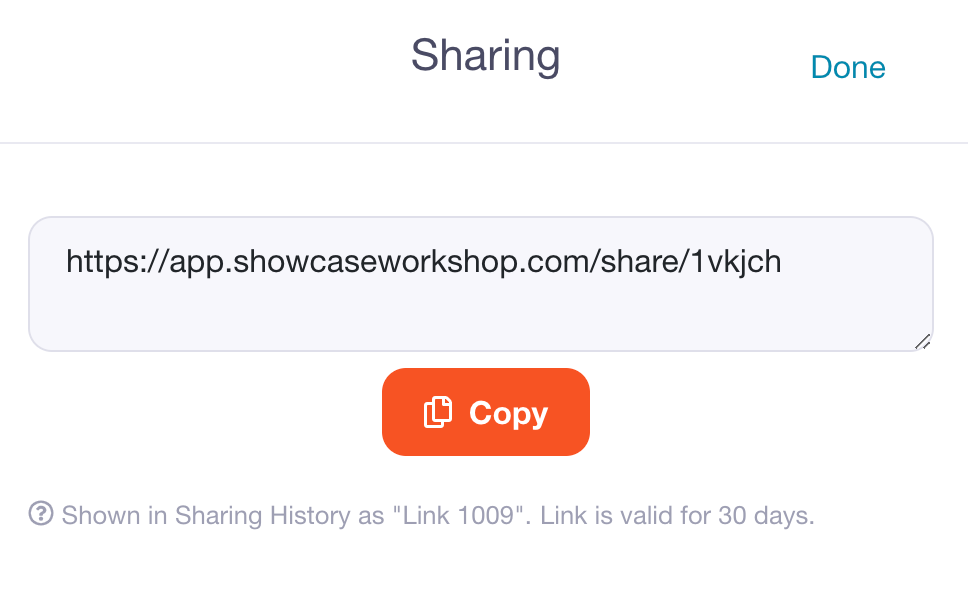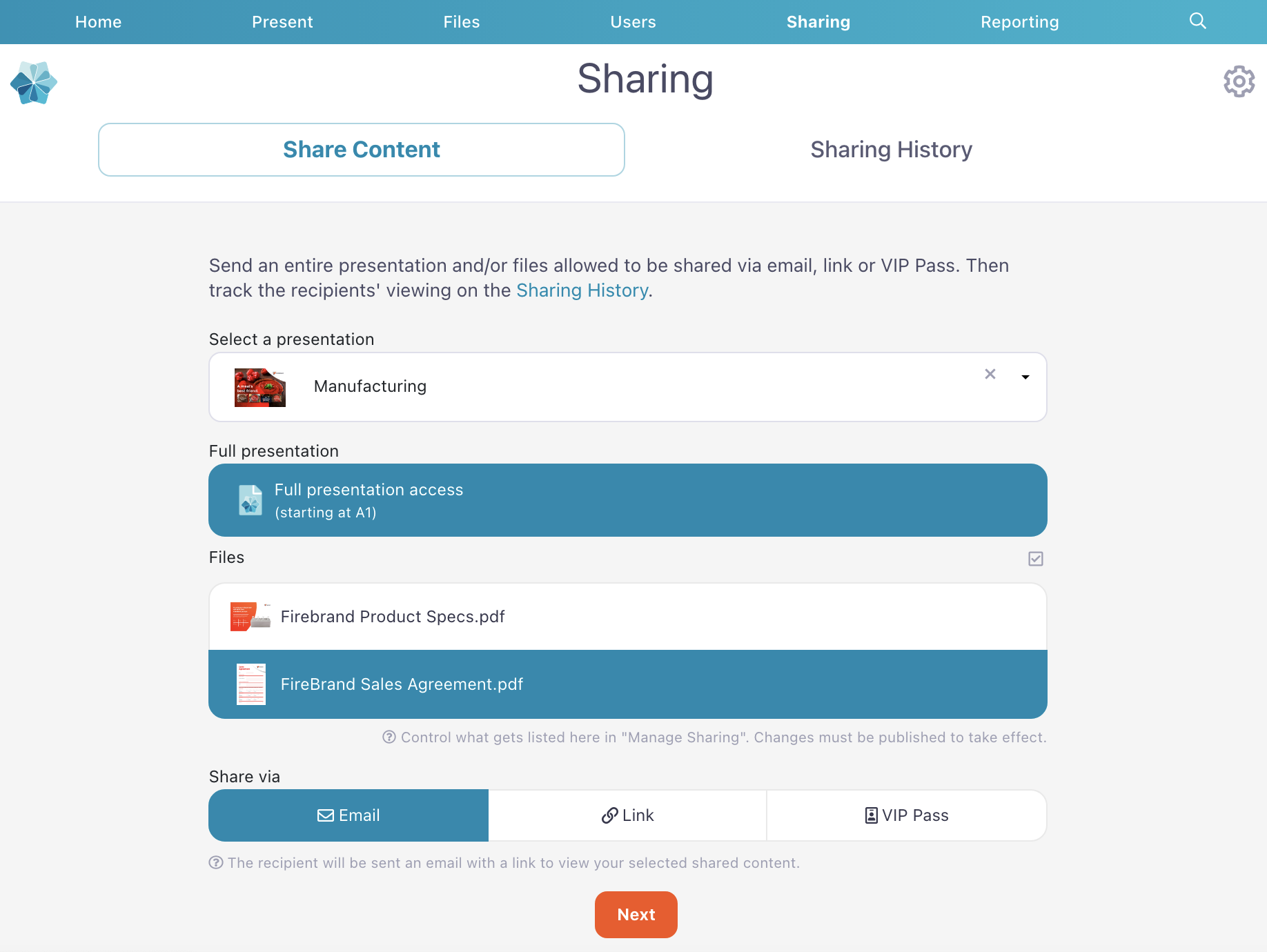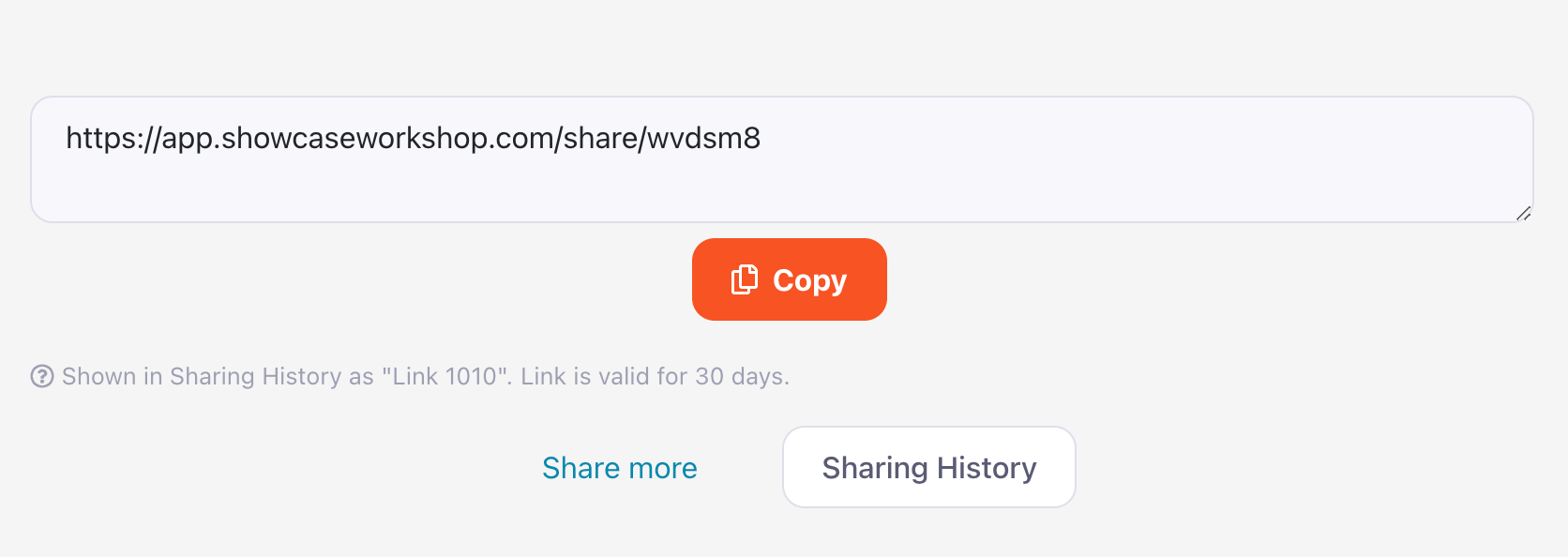Sharing via email not cutting it for you? If you want a more direct approach, you can share your content via a unique link instead. This is ideal for sharing content outside of email: You can send it to prospects via text, Slack, video chat, or any other way you can think of.
You can share content with anyone who has an email address — so, basically the entire world. Recipients don't need to download the Showcase Workshop app to view your content; we'll send them a unique link to view it online instead.
If you're sending the entire presentation, they'll just need a compatible web browser and an internet connection.
Links are valid for 30 days by default, but Admin users can adjust this under Workshop Settings.
For an in-depth look at sharing via links, check out our blog post from when we launched it.
Bear in mind that sharing via a link generates a basic, unstyled link with the default message "The following has been shared with you".
It's ideal for a quick share, when your contact is expecting the content and doesn't need pleasantries. For cold calling or less familiar contacts, we recommend sharing via VIP Pass instead, as you can customize the message that they see.
Share from a device
- Open the app on your favorite device and navigate to the presentation you want to share content from.
- Tap the 'Sharing' button in the top right of the screen (it's the one with a bent arrow pointing to the right).
Note: If you can't see this icon, it means the presentation doesn't have any shareable content! If you have a great idea for content you want to share, ask an Admin user from your Workshop to set it up for you. If they're not sure how to do this, direct them to our articles on allowing users to share the full presentation, share content from a specific slide, and share content from all slides. - Tap the content you want to share to select it. There's no limit so go wild!
Note: If you share the full presentation, it will open at the same slide you're sharing from. - Select 'Link' under 'Share via' and hit 'Next' in the top right corner.
- This will generate a unique link that you can send to prospects however you like. Simply copy and paste it into your desired platform!
Share from the web app
- Open the web app and click 'Sharing' in the toolbar at the top of the page.
- The 'Share Content' tab will be selected by default. Choose the presentation you want to share from the dropdown menu under 'Select a Presentation'.
-
Once you've selected a presentation, any shareable files will appear in a list under it. Click any files you want to share to select them.
- Under 'Share via' select 'Link' and click 'Next'.
- This will generate a unique link that you can send to prospects however you like. Simply copy and paste it into your desired platform!