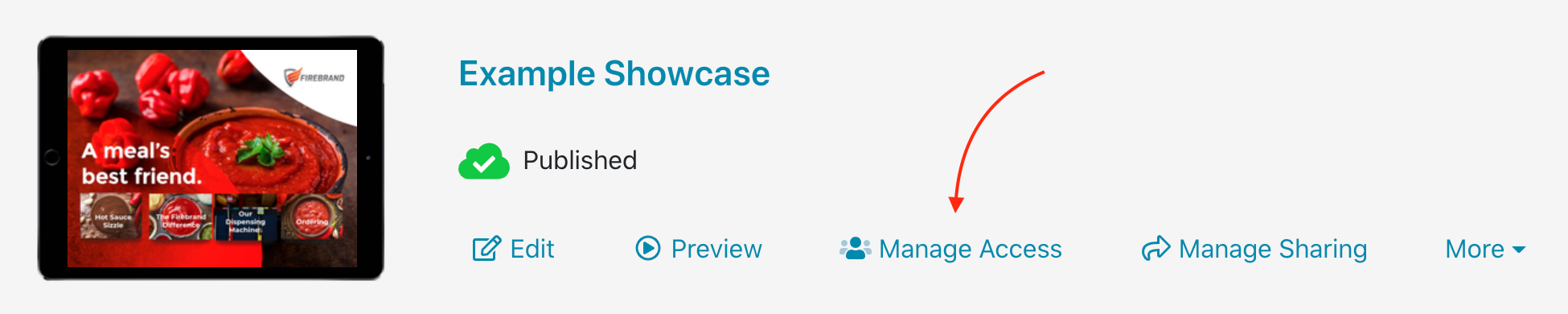Tags allow Viewer users to curate the most useful slides in a presentation into a custom slideshow. To get a full rundown on Tags, check out this Knowledge Base article.
Admin users can control whether Viewers can create tags at all for each presentation. This is controlled on a per-presentation basis, so you can allow tags in one presentation but not another.
Note: By default, tags will be switched on for all new presentations. If you don't want Viewers to have access to tags in new presentations, you can limit access for all new presentations to Admins and Editors. Then when you grant Viewers access to a presentation, you can disable tags for that presentation at the same time.
To change whether or not Viewers can use tags:
- In the web app, find the relevant presentation and click 'Manage Access' under the title.
Alternatively, you can open the presentation in the Editor and click 'Access' in the toolbar at the top. - This will open the 'Manage Access' dialog. Scroll down to 'Enable Viewer tags' and toggle the option on or off as desired.