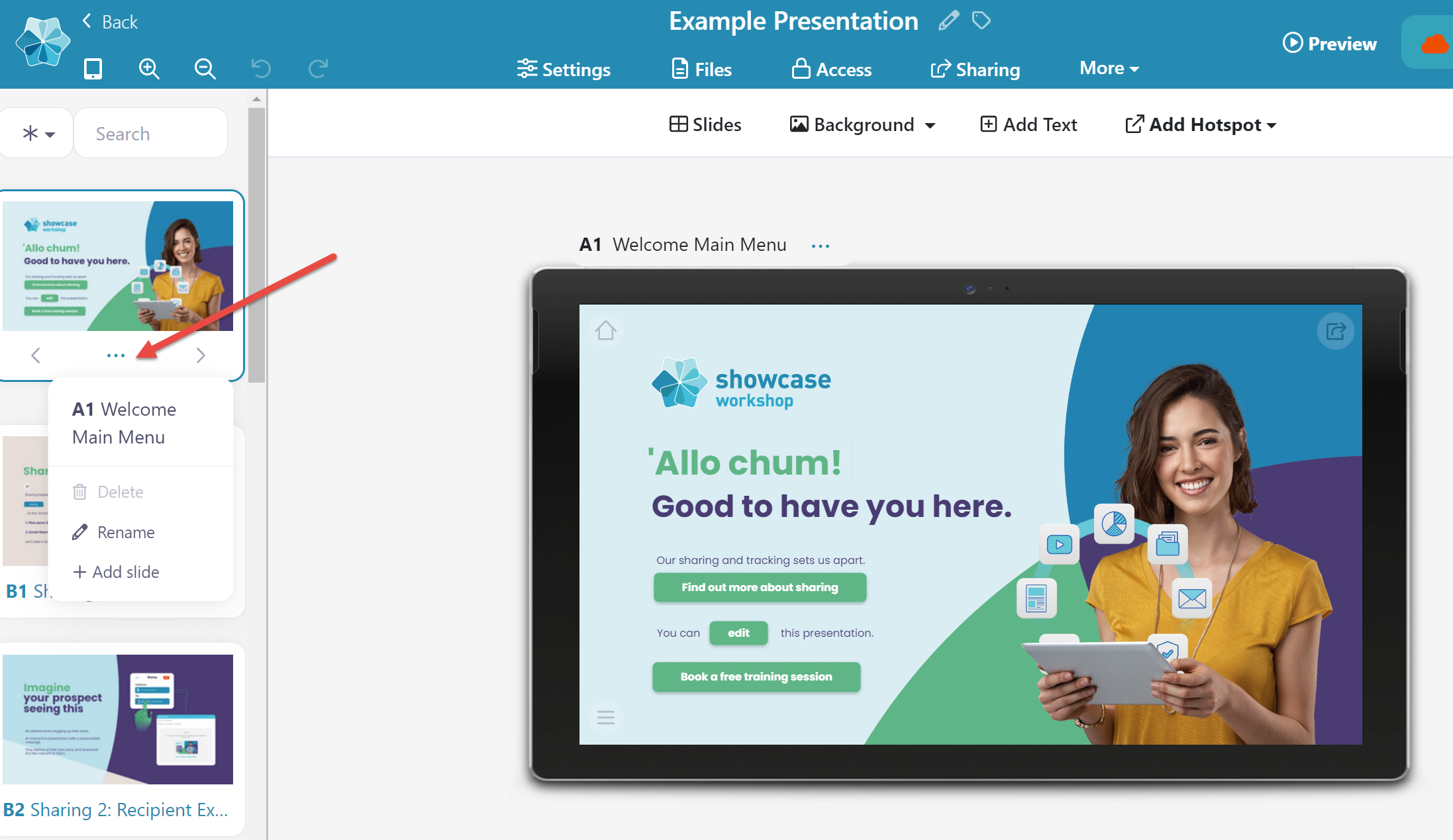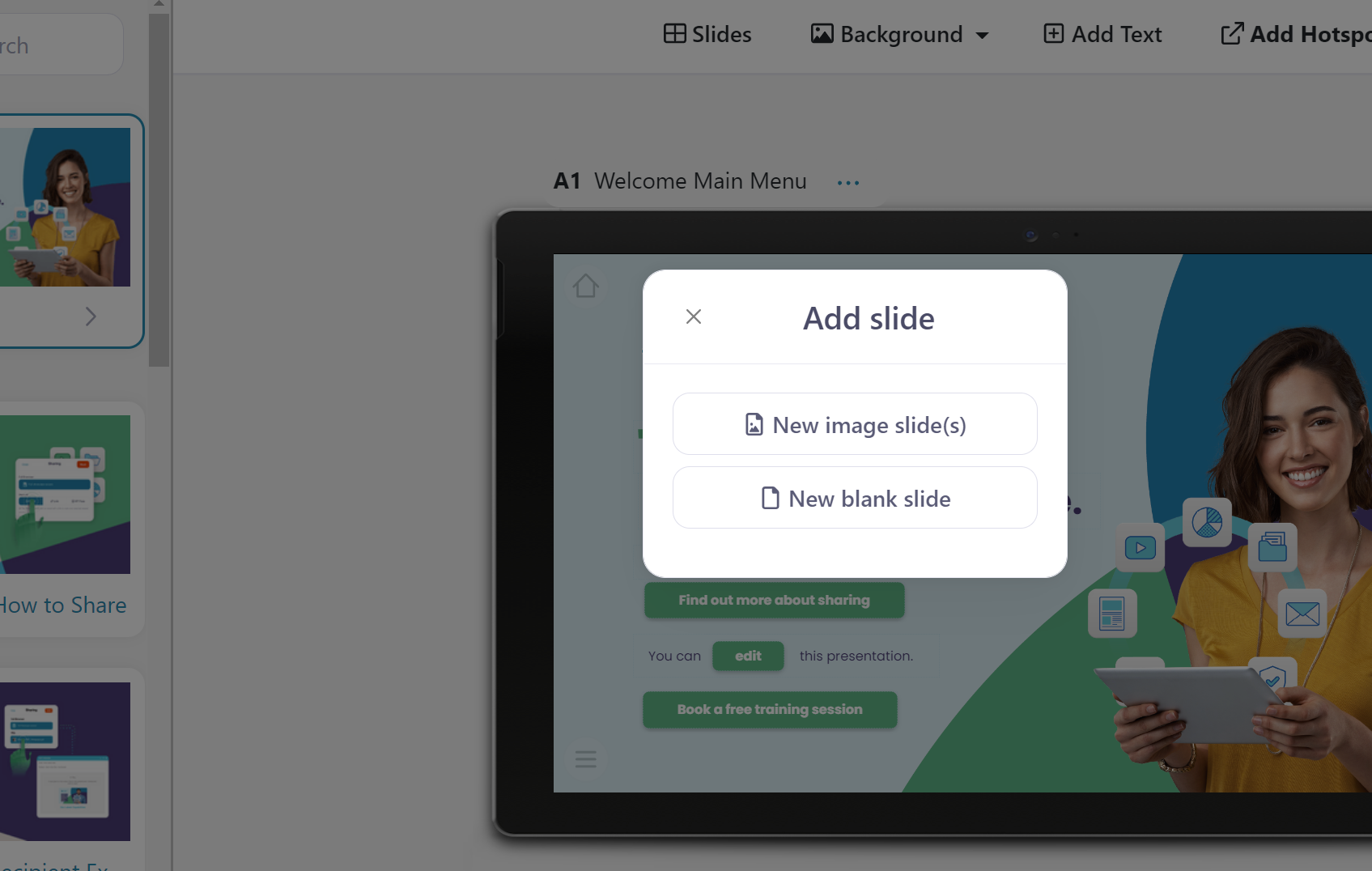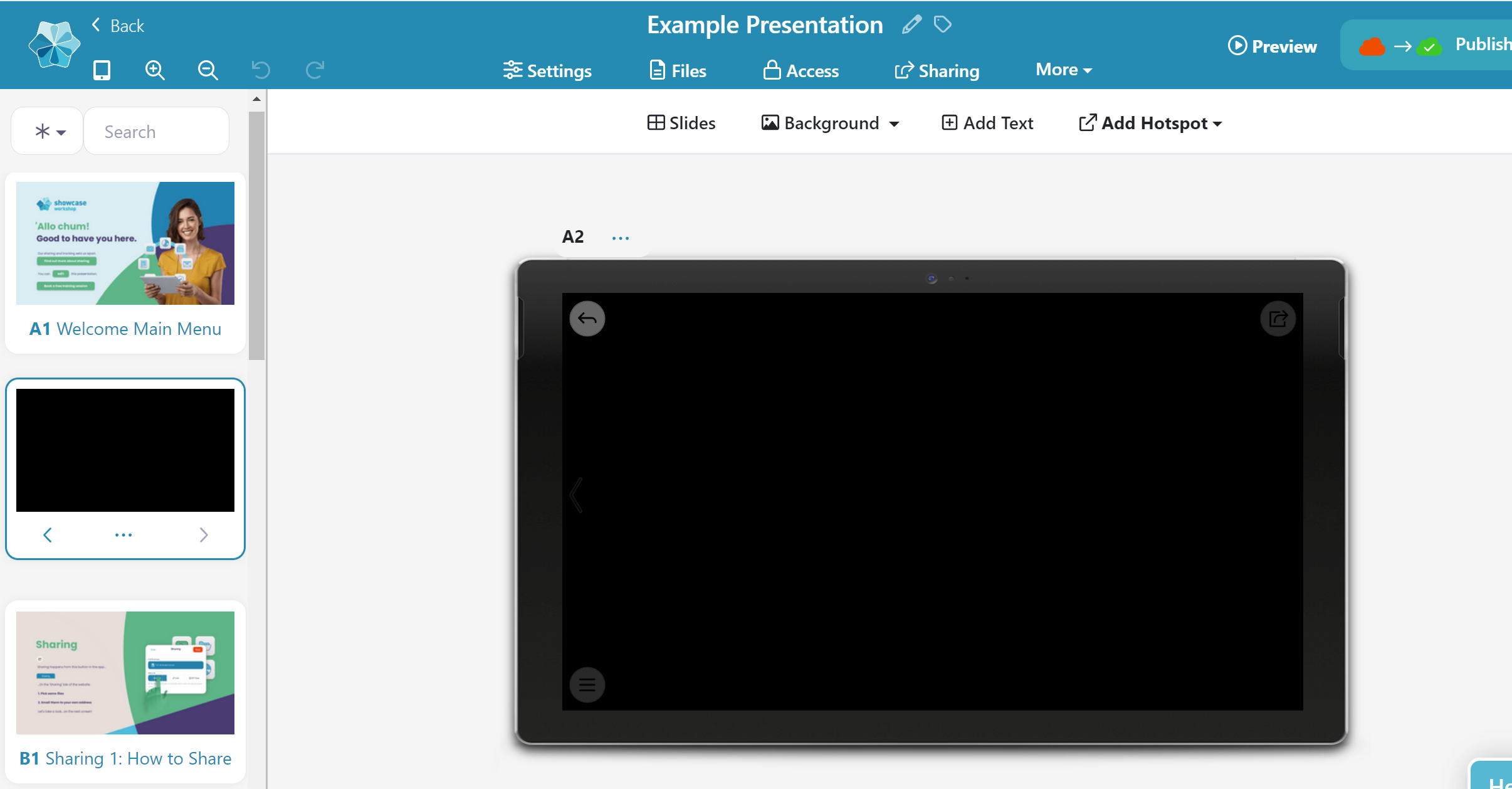Throw your PowerPoint rules out the window. Creating a new slide in Showcase is a different beast.
Follow these instructions to add a new slide to an existing presentation — but don't forget to link it to a hotspot so Viewers can see it!
- In the web app, open the presentation in the Editor.
- On the left-hand side, find the thumbnail of slide you want the new slide to come after, and click the 'More' menu (the three dots). Then click 'Add slide'.
- Select 'New image slide(s)' if you already have a slide background image ready to rock, or 'New blank slide' to start from scratch.
- This will create a new slide, which will appear in the Slides list in the left-hand column.
Edit your new slide! Try adding a background and creating some hotspots that link to files, videos, or other slides. Go bananas!
Note: Don't forget to hit Publish so everyone can see your beautiful new slide!