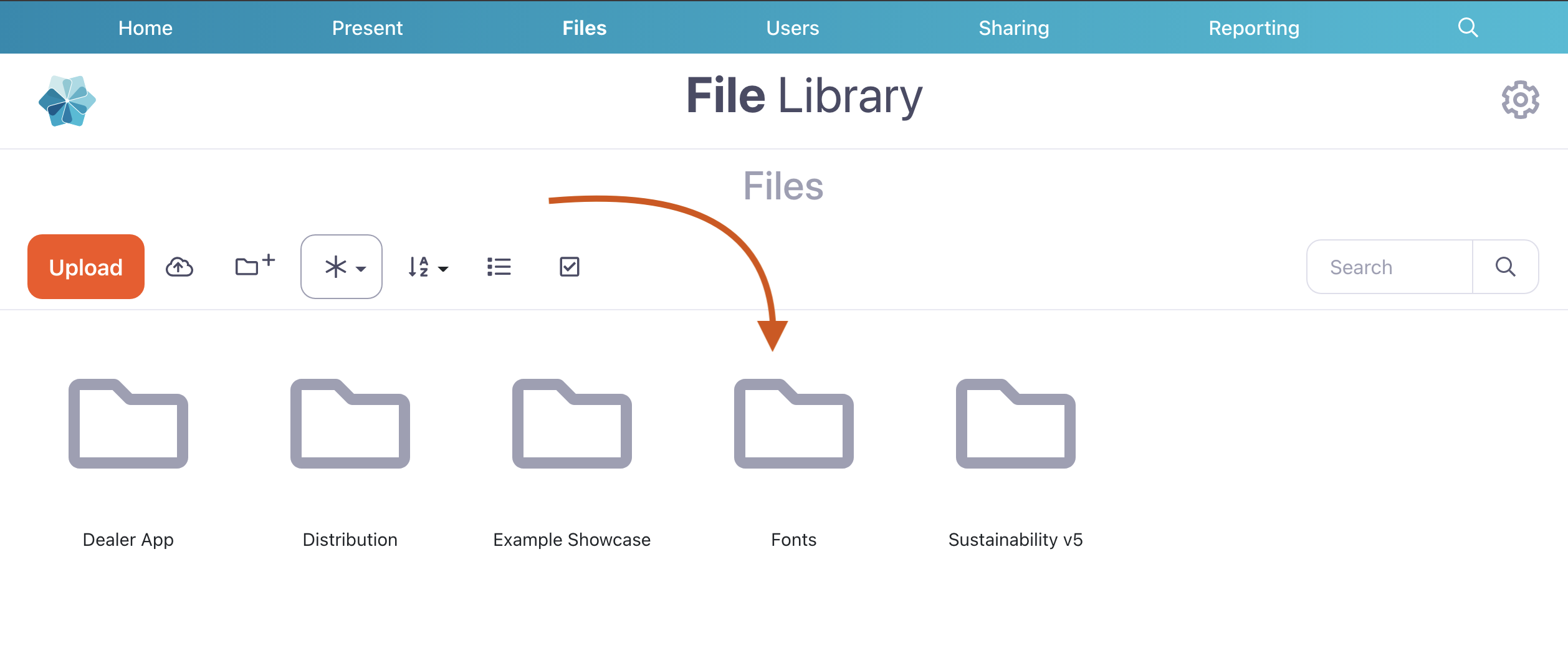Follow these steps to add a particular font — such as a specific brand font — to your presentation.
- Open the File Library by clicking 'Files' in the top menu.
- In the File Library, find and open the 'Fonts' folder. We add this folder to all workshops for this very purpose.
Important note: Make sure you keep the 'Fonts' folder where it is! If you move it to a sub-folder, this process won't work. - In the 'Fonts' folder, upload a .ttf file of the font you wish to use. It has to be a TTF — other formats, like .otf, won't work.
- Once you've uploaded this file, you should be able to select the font in the Editor when formatting your hotspots.
You can also set the custom font as a default font to be used for all new hotspots you create. Update your default styles in Hotspot Settings.