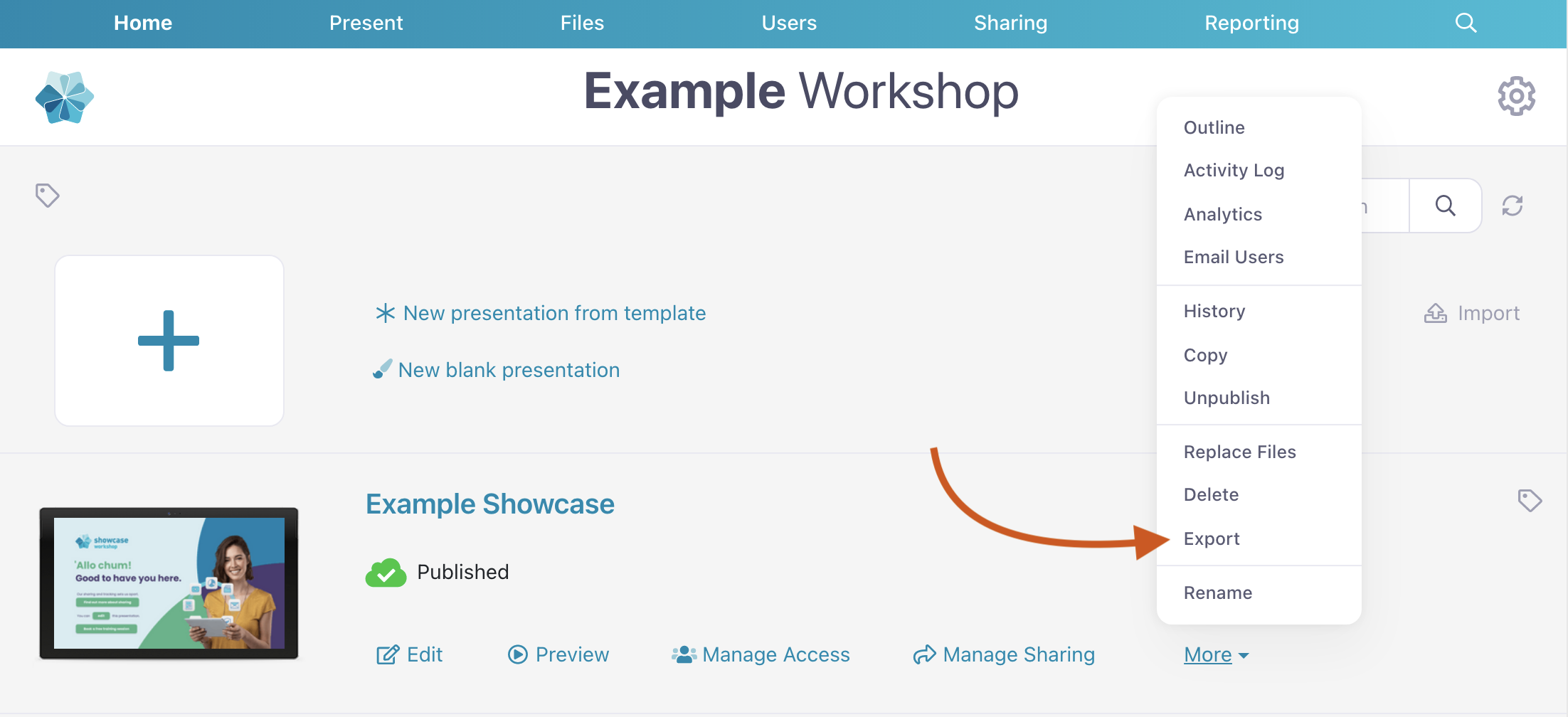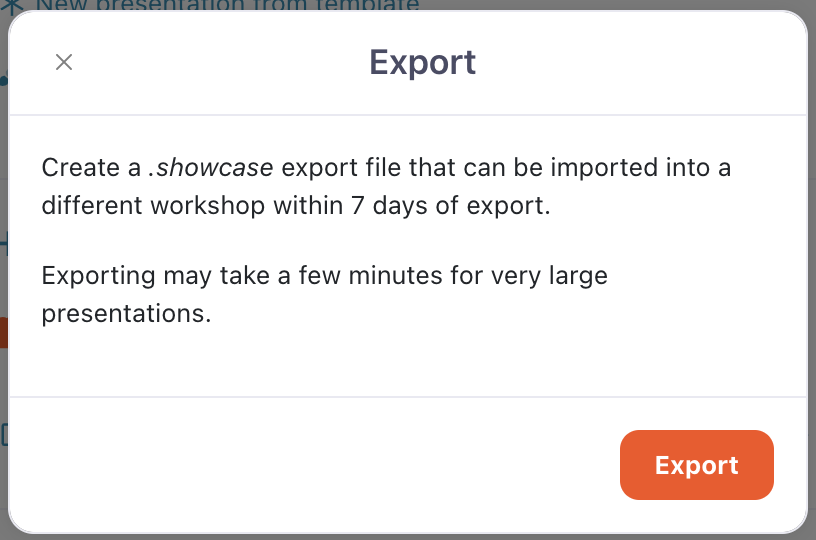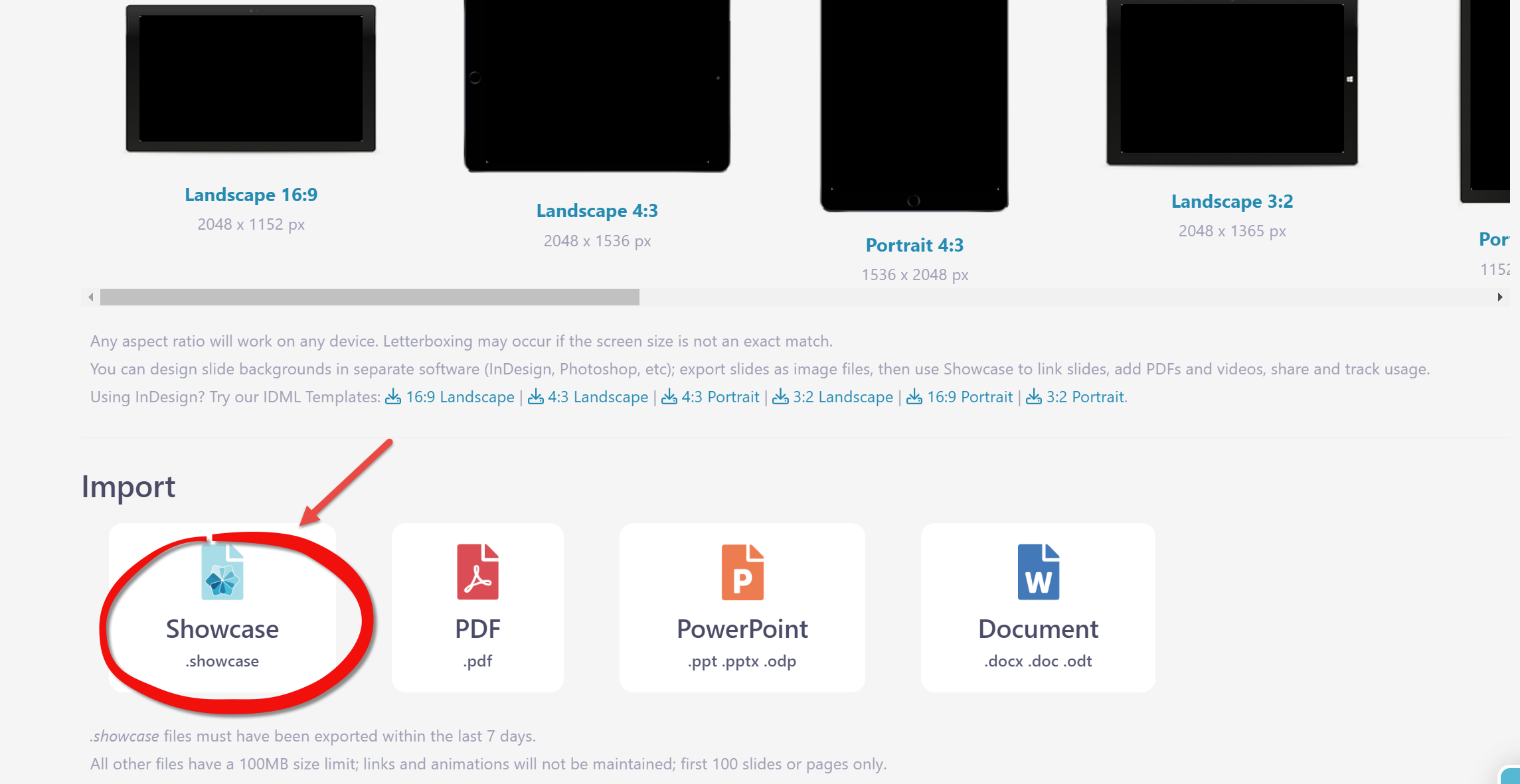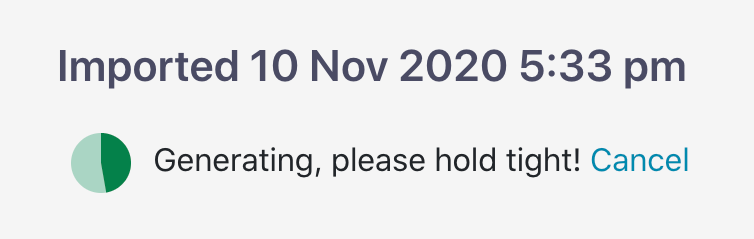If you're a total power user with multiple workshops, you may need to use the same presentation in multiple workshops — either as a template or an exact copy of the original.
And we've got a way to do it!
Here's how it works:
- Open your workshop and find the relevant presentation.
- Click 'More' next to the presentation and select 'Export' from the dropdown menu.
- You'll see the following pop-up box. Click the orange 'Export' button to download a .showcase file to your computer.
- Now you need to import the presentation into your other workshop. To do this, hit the Settings wheel icon at the top right of your screen.
- You'll see a list of the workshops you have access to. Find the one you want to import the original presentation to and click 'Home' under the workshop name.
- You've probably already guessed that this will whizz you over to the Home page of your second workshop. From there, click ‘New Presentation’.
- On the New Presentation page, scroll to the Import section at the bottom and select the .showcase file type to get the ball rolling.
- This will bring up your computer's file picker. Find the file you exported a few moments ago and double-click it to start the import.
Note: The import may take a wee while so go grab a cup of tea or coffee while you wait. - And that's it! Once the import has finished, you'll have a completely independent, unpublished copy of the presentation to edit in your new workshop.