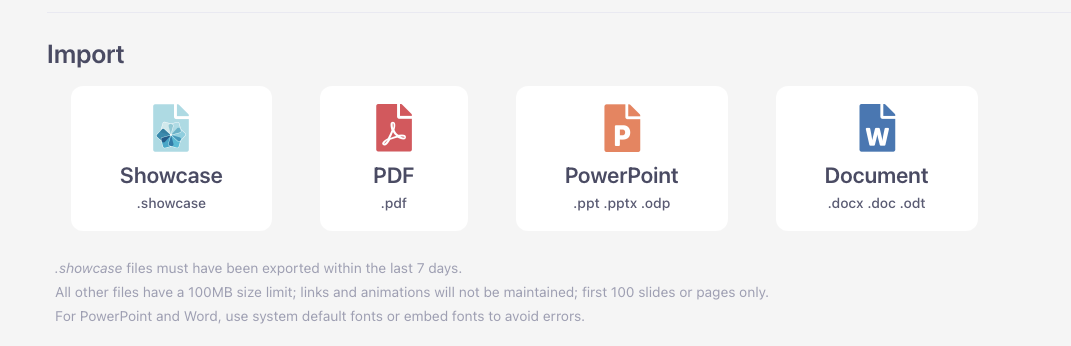A lot of our customers move to Showcase Workshop from older applications like PowerPoint. And the thought of completely starting from scratch and rebuilding your presentations and content all over again in Showcase is daunting — we get it!
Well, what if we told you that you can import your existing PowerPoint or PDF presentations straight into Showcase?!
Reader, it's true. If you have a presentation that you've made in PowerPoint or PDF format, you can biff it in Showcase and the system will generate a brand new Showcase-flavor presentation for you!
Each page of your PowerPoint or PDF is imported as a PNG image in a slideshow format. That means each file is loaded in A1 level (so you would swipe across from A1 to view all slides in sequence).
If you'd rather not swipe through all your PowerPoint slides, you can bring still PowerPoint slides into Showcase individually by exporting them as image file(s) and setting those images as slide backgrounds within your presentation.
Here's how to do one big straight-to-slideshow import:
- From your workshop Home page, click the big ol' New presentation option.
- Scroll down, and click the file type you want to import under 'Import':
Heed the warning: As the text says, files that you import through this method have a 100MB limit and only the first 100 slides will be imported. Some fonts may not be converted and links will not be maintained. If you're importing a PowerPoint presentation, we recommend using PowerPoint default fonts or 'embedded' fonts to avoid errors. - Showcase will work its magic and use your chosen file to create a brand new presentation for you. It will have the same name as the original file.
Note: If it's a PDF, PowerPoint, or document that you imported, all of the pages / slides will have been converted into image files. Those image files will also now be available in your File Library, under a folder with the same name as the document. If you want to put the slides into another presentation, you can add these image files into that other presentation directly from the File Library without having to do a separate upload. Handy! -
If you're happy for your presentation to swipe along slide after slide like a standard slideshow, then your imported presentation is ready to go at this point.
Or, you can edit to your heart's content — maybe add some hotspots or cinemagraphs!
We wrote in more depth about this feature in our blog, Give Your Presentation A New Home: Migrating From PowerPoint To Showcase.