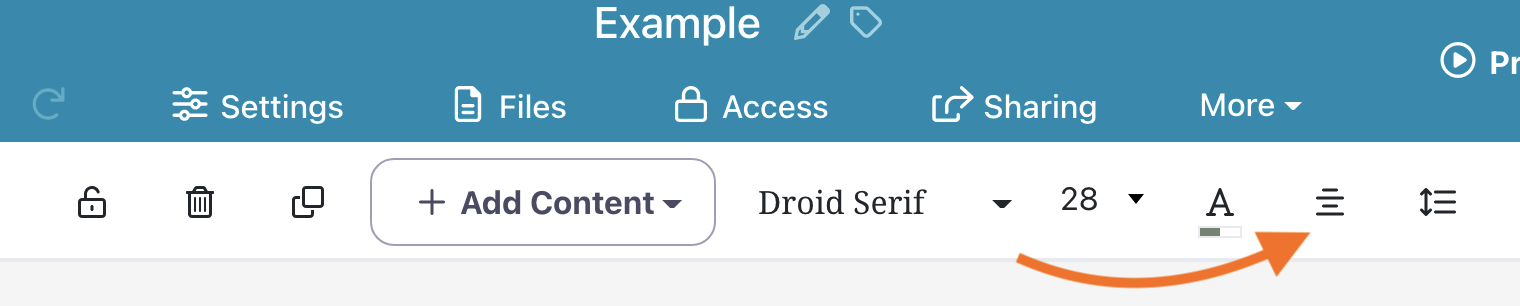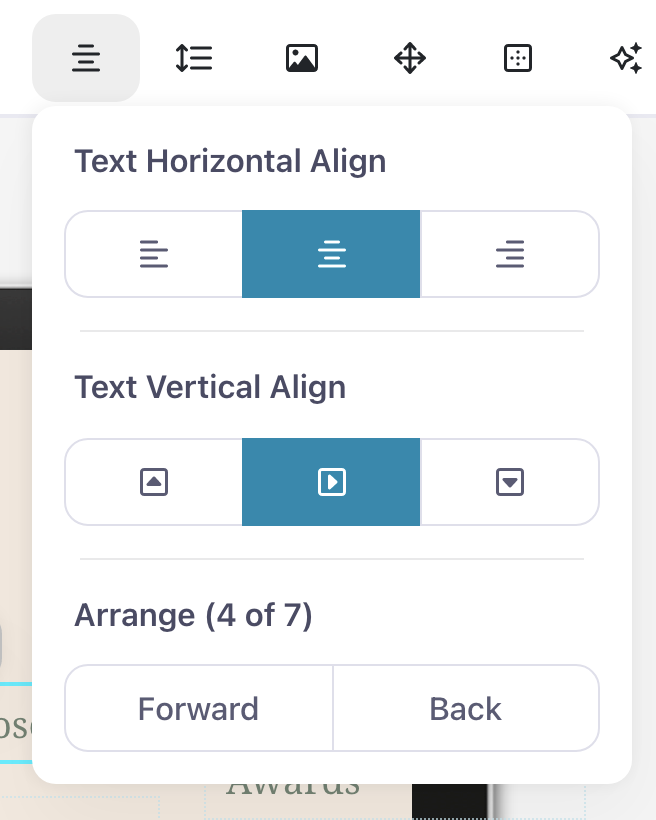Changing where your text sits within a hotspot can give your presentation a really put-together look. Our alignment tool lets you control:
- Whether text sits to the left, right, or center of a hotspot (horizontal alignment)
- Whether text sits at the top, bottom, or center of a hotspot (vertical alignment)
- Whether the hotspot as a whole sits behind or in front of other hotspots (layering)
Here's how to change the alignment of your text or images:
- Sign in to the web platform and open your presentation in the Editor.
- Click on a hotspot to select it. You can also select multiple hotspots by dragging out a selection area over the hotspots, or holding down the Shift key as you click them.
- In the editing toolbar above your presentation, click the Alignment icon
- Use the options in the drop-down menu to control how your text is positioned in the selected hotspot(s).
Horizontal Align controls whether the text is positioned at the left, right, or middle of the hotspot.
Vertical Align controls whether it sits at the top, bottom, or middle of a hotspot.
Arrange lets you send a hotspot back or bring it forward, so you can arrange exactly how certain elements overlap each other.