People always ask: What's that cool little sparkle icon in the Editor? That, my friend, is the portal to Text Effects, a nifty feature that lets you add special effects to your text — including drop shadows and transparency.
Here's how to use it:
- Sign in to the web app and open your presentation in the Editor.
- Click on a hotspot to select it.
- Click the Effects icon (those cool little sparkles I was telling you about).
- Use the options in the drop-down menu to add various effects to your text. You could:
- Use the Text Shadow option to add a small, medium, or large drop shadow to your text
- Use the Text Hollow option to "hollow out" the color of your text, so it becomes an outline with a transparent middle (awesome for titles)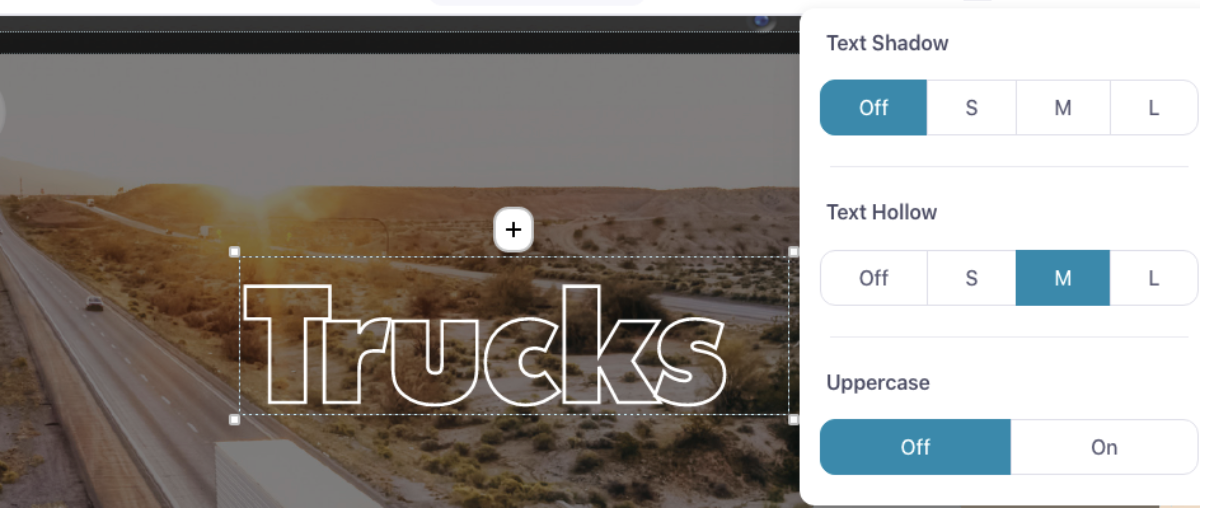
- Use the Uppercase option to make your text all uppercase without having to retype it. If you turn this option off, your text will appear exactly as you type it.

