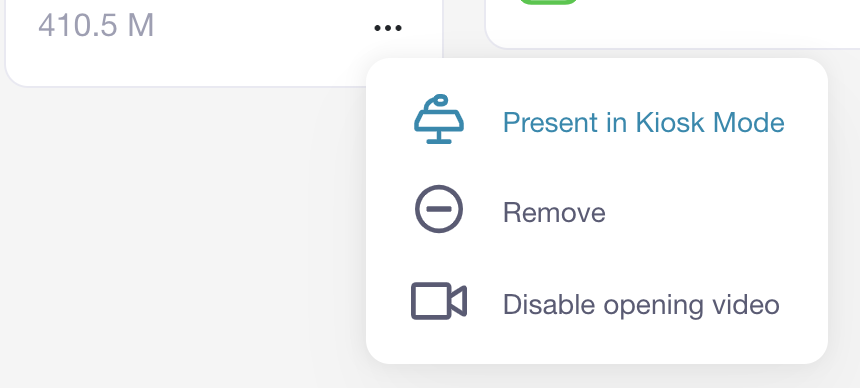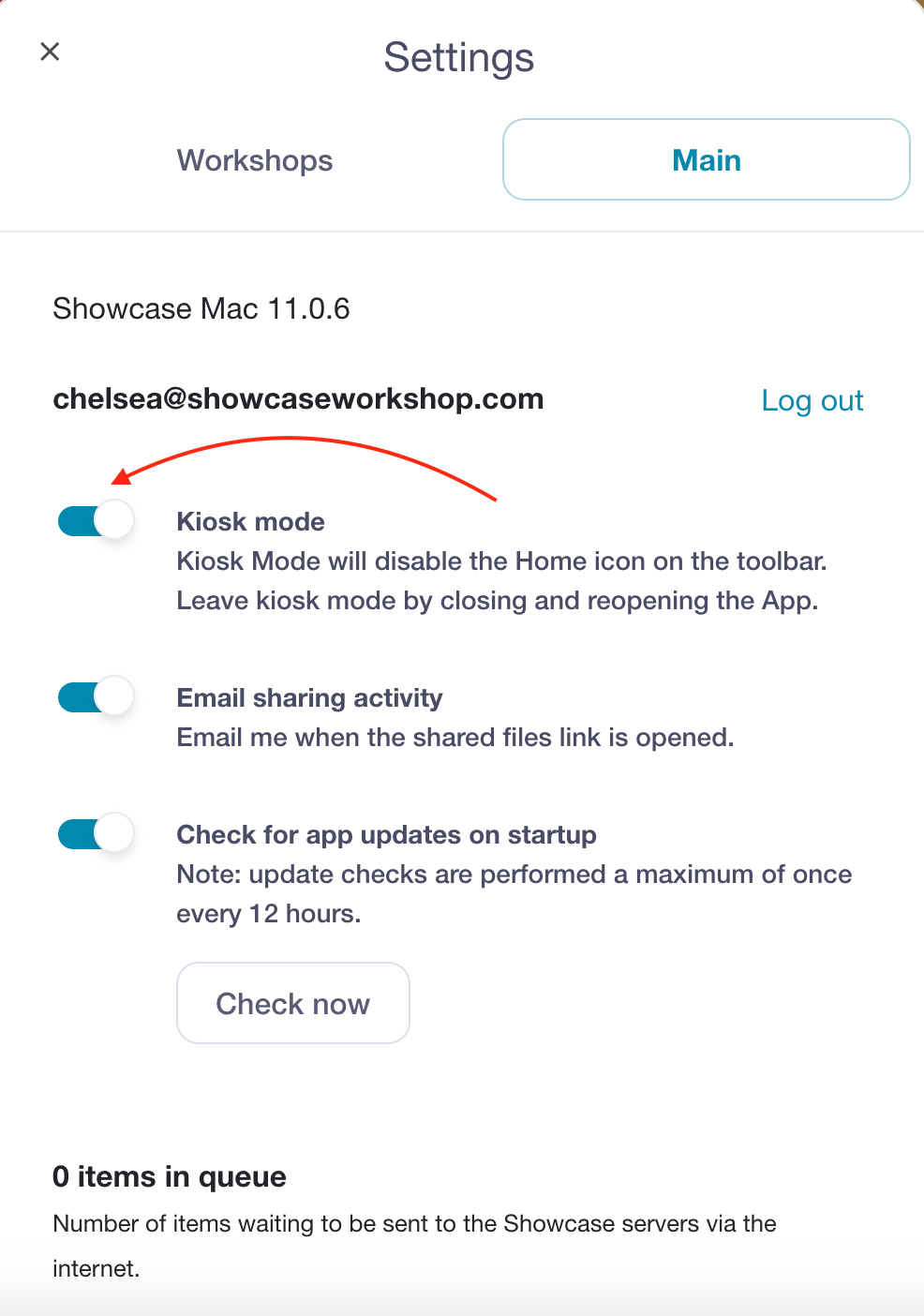Showcase has a nifty feature called Kiosk Mode that allows you to alter the display when presenting a Showcase presentation.
Kiosk Mode disables the 'Home' button in the top left corner of your presentation, meaning anyone viewing it can only see that particular presentation — and none of your other presentations or apps.
This is perfect for displays at trade shows, conferences, or other events. You can set up your device in a public-facing display without worrying about someone accidentally seeing all your secret information.
For an in-depth look at Kiosk Mode, check out our blog: Kiosk Mode: The Unsung Hero of Trade Shows and Events.
Here's how to enable Kiosk Mode:
- Open the Showcase Workshop app on your device, and make sure the presentation you want to present is downloaded.
- Hit the "three dots" menu underneath the presentation thumbnail, and choose 'Present in Kiosk Mode' from the list.
- Open your presentation and marvel at the fact that the 'Home' button is gone!
-
When you want to leave Kiosk Mode, you'll need to close the app completely and then reopen it.
Note: If you're leaving the device on a display and you want to avoid someone accidentally closing the app, we recommend setting up your device in a device stand that covers the 'Home' button.
Does this look entirely unfamiliar? The above method is only relevant for recent versions of the Showcase app. If you're not seeing it, it's a good idea to update your app first and foremost.
In case that's not possible for you right now, here's how to enable Kiosk Mode in older versions of the apps:
- Open the Showcase Workshop app on your device and tap the 'Settings' wheel in the toolbar at the bottom of the screen.
- Click the 'Main' tab and tap the toggle next to 'Kiosk Mode' to switch it on.
- Open your presentation and marvel at the fact that the 'Home' button is gone!
-
When you want to leave Kiosk Mode, you need to close the app completely and reopen it.