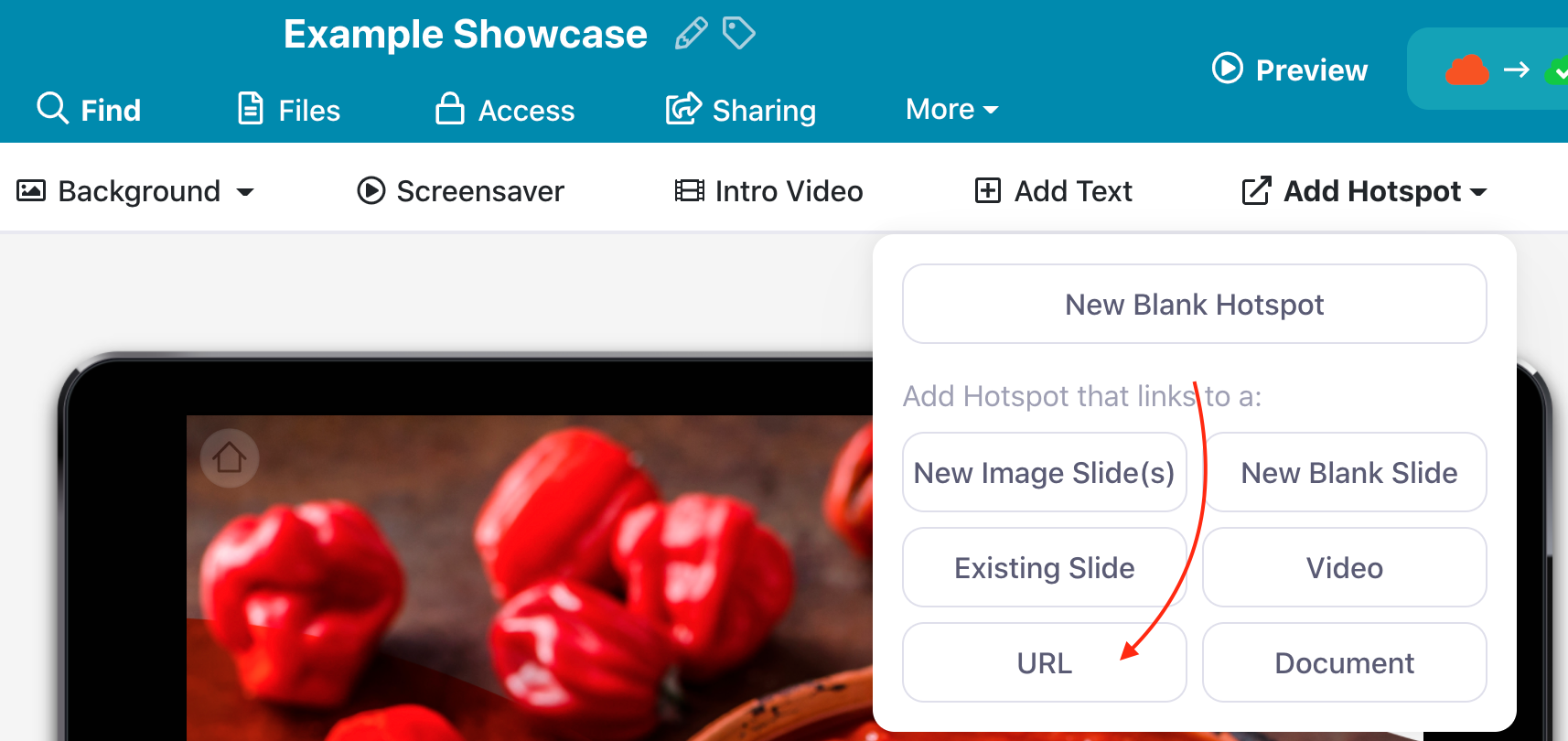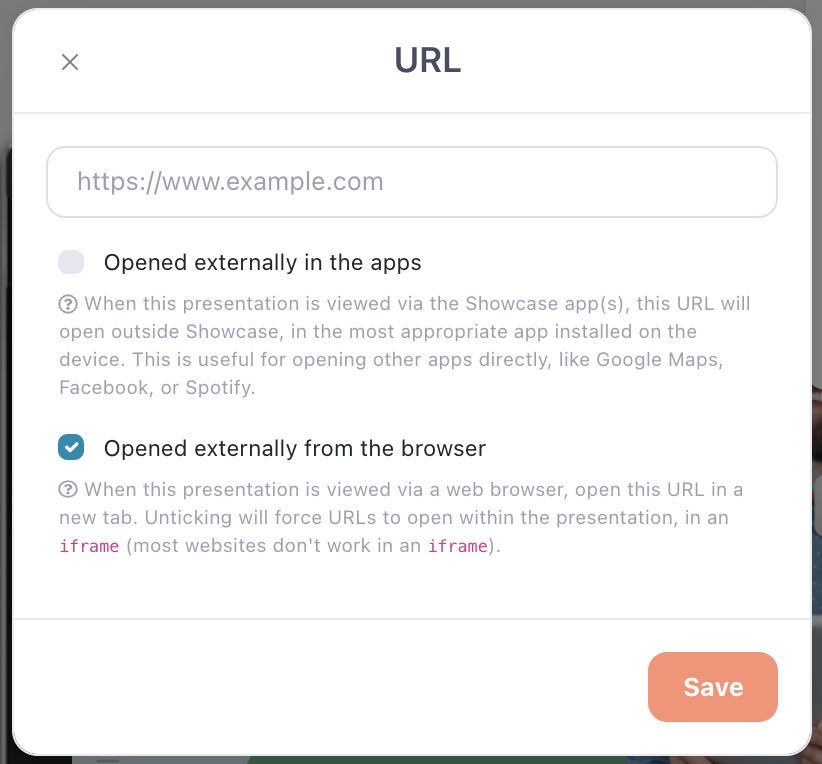When you add a link to a hotspot, you can set it up to open in a relevant third party app. This means that if you add a link to content on, say, Google Maps, YouTube, Spotify, or Facebook, anyone who views your presentation will have the option of opening the link via that app.
This is a great way to ensure your content will be optimized for whatever device your viewers are using — the third party app will do all the hard work to ensure your content looks amazing everywhere.
If the viewer doesn't have the relevant app installed, the system will gracefully fall back on their default browser, so they'll still be able to view the link!
Here's how to set it all up:
- Within the Showcase Editor, click 'Add Hotspot' and select 'URL' from the dropdown menu.
- This will open a dialog box where you can add the relevant link. Underneath this, check the box beside 'Opened externally in the apps'.
- And that's it! Don't forget to publish your presentation so the changes take effect.
Remember: This is all link-based, so you won't be able to open something in a third party app unless that's where the content comes from. For example, you can't get a video link to open in the YouTube app if you originally uploaded it to Vimeo. If you want the link to open in YouTube, make sure you upload your content there first! You can make the video private so only people with the link can view it if you want.