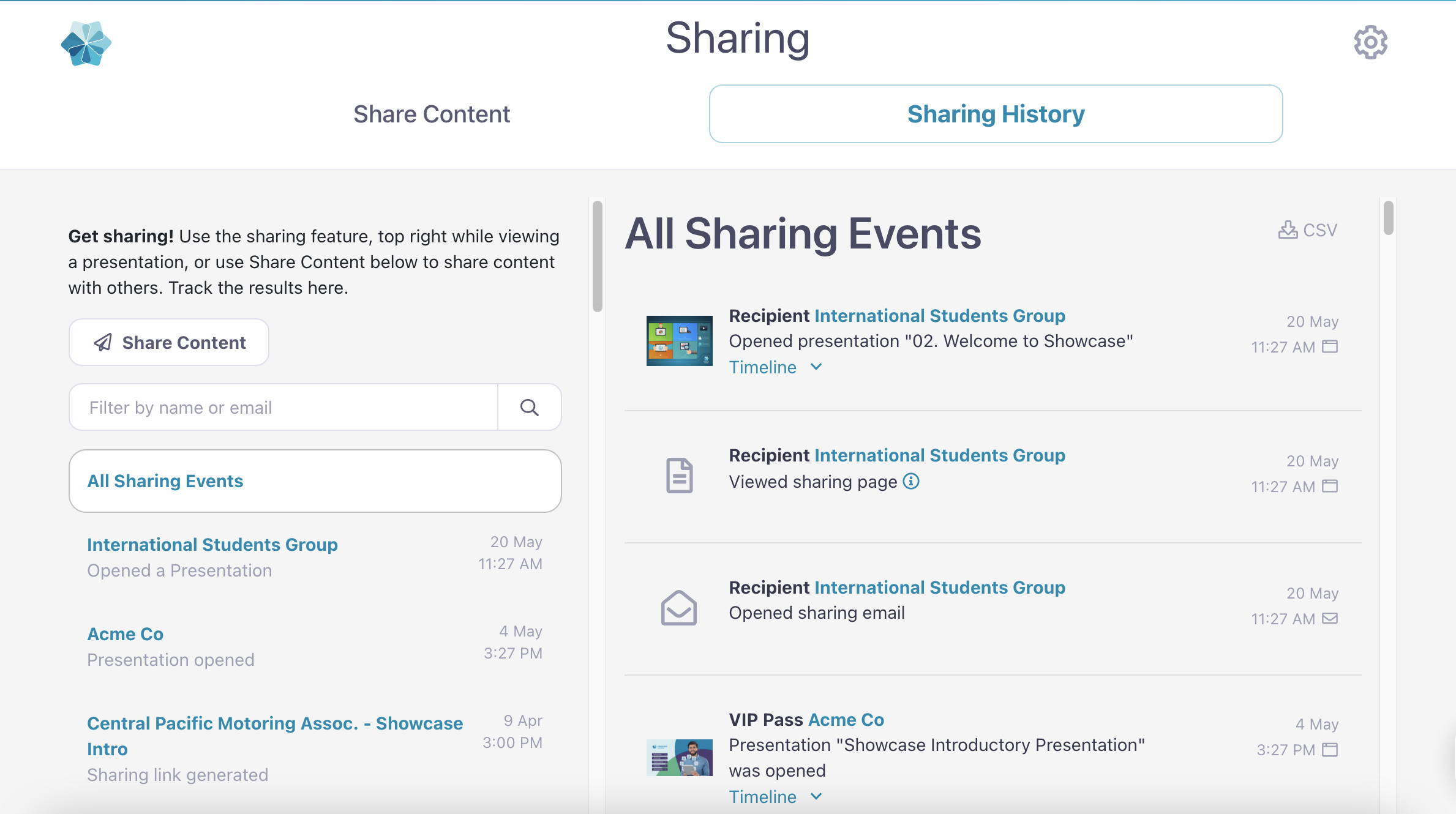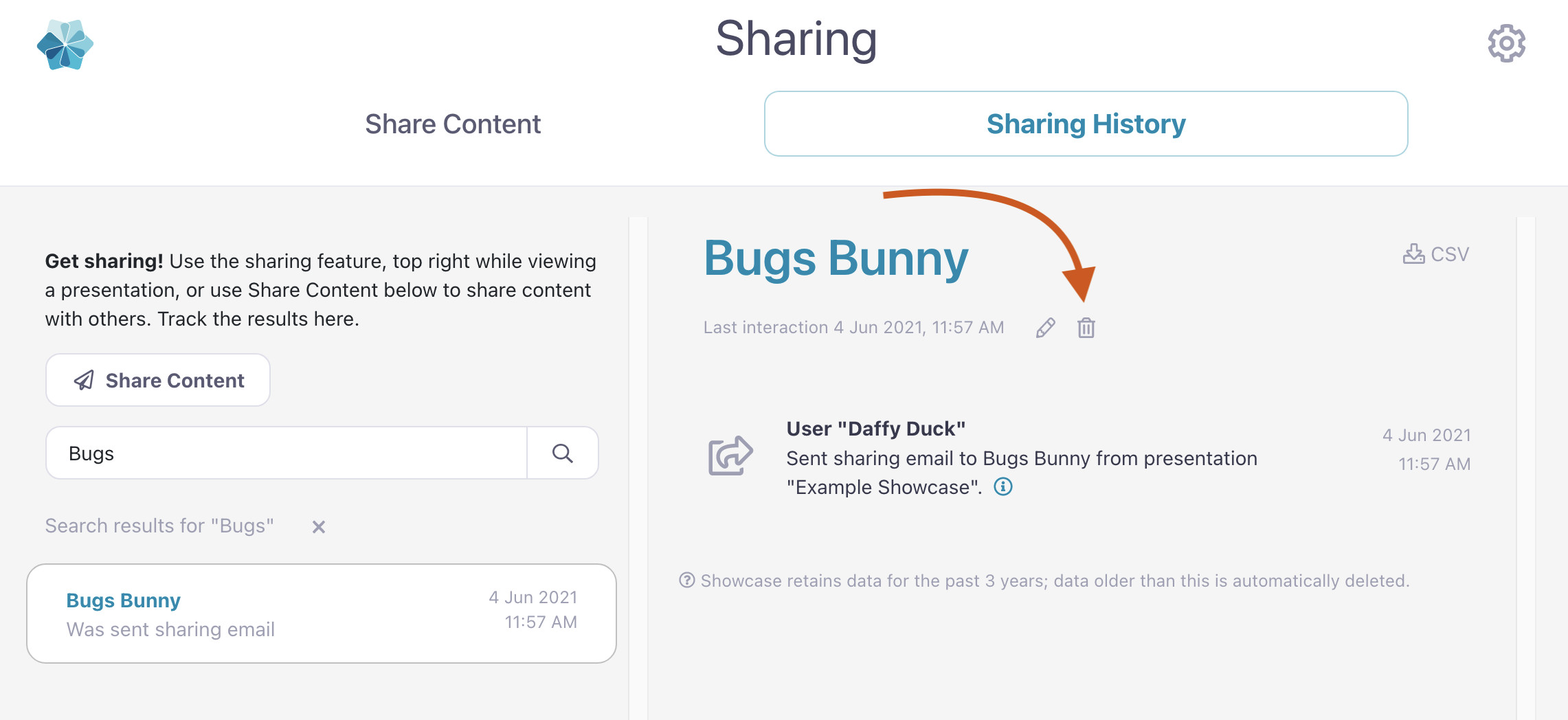When a user shares a file, the recipient can continue to view the file until the link expires — even if the file is later deleted from the File Library.
So, if you update a file and remove the old version from the File Library, people outside your organization could still have access to the old version.
Don't fret, though! There is a way to "un-share" content. This is an Admin-only feature, so if you need something unshared, they're the person to talk to!
- In the web app, click 'Sharing' and select the 'Sharing History' tab.
- In the left-hand column, you'll see a list of each individual sharing event. Click on an event to open the sharing history related to that recipient and content.
- Click the trashcan icon under the recipient's name to delete all interactions associated with that sharing event.
- Like any responsible provider, we'll double-check that this is what you want to do with a helpful pop-up:
Click the orange 'OK' button to finalize the deletion! - And that's it! We'll delete the sharing history for that particular event and remove the recipient's access to the content. They'll still have any emails or messages you've sent them about the content, of course, but if they try to open the link they'll be directed to a message telling them that the shared content is no longer available.