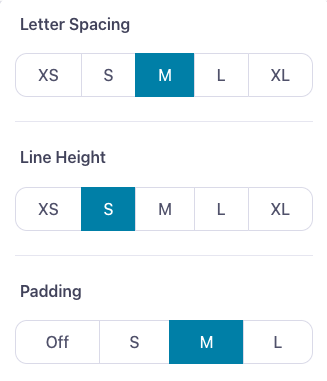With Spacing, you can make the space between letters or even lines as big or as small as you want. Making it bigger can make it easier to read or make your text stand out more. Or, you might want to shrink it slightly, to save space on slide with lots of information.
However you want to do it, here's how to...
Edit text spacing in Showcase Workshop:
- Sign in to the web platform and open your presentation in the Editor.
- Click on a hotspot to select it. You can also select multiple hotspots by dragging out a selection area over the hotspots, or holding down the Shift key as you click them.
- Click the spacing icon (it looks like three horizontal lines next to a double-ended arrow) in the toolbar above your presentation
- Use the options in the drop-down menu to change your spacing.
Letter Spacing refers to the space between your letters (otherwise known as kerning).
Line Height affects the space between your lines (so it will only make a difference if you have more than one line of text in a single hotspot).
Padding controls how much space there is between your text and the edge of the hotspot.