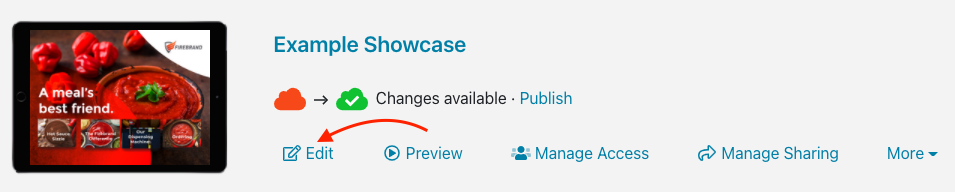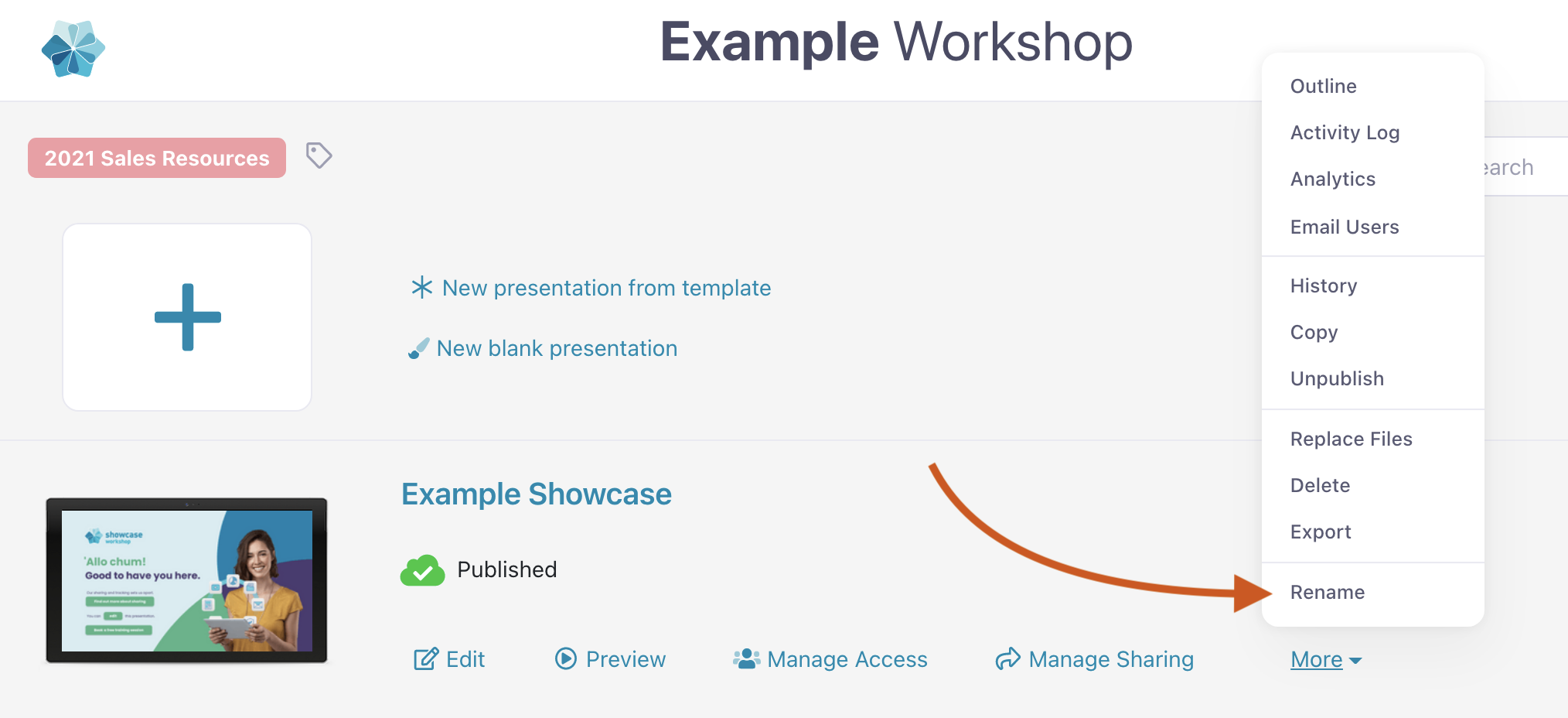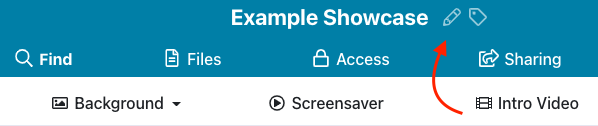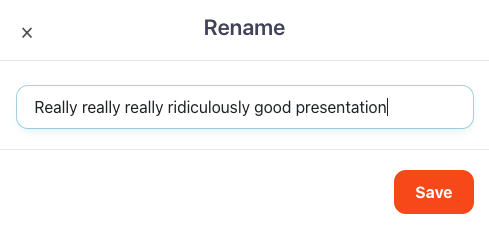Renaming is an excellent first step when you create a presentation. "Untitled presentation" just isn't as compelling as it used to be.
Here's how to rename your presentation:
- Open the web app and find the presentation you want to rename. Click 'Edit' under the current title to open the Editor.
Note: If you just want to rename your presentation, you can skip straight to it by clicking 'More' and selecting 'Rename' instead. - At the top of the Editor, you'll see the current title of the presentation beside an icon that looks like a pencil. Click this to rename your presentation.
- In the pop-up box, give your presentation a show-stopping name and click ‘Save’.
- Don't forget to publish your changes so everyone can see your awesome title!