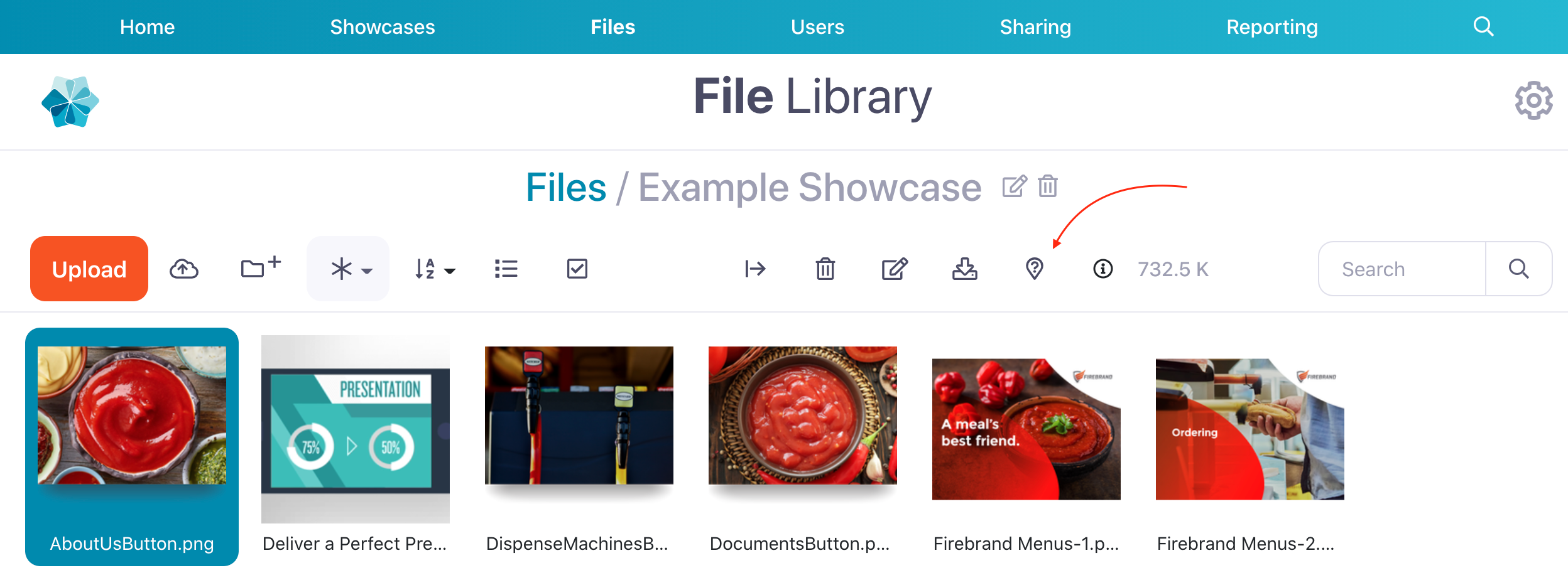If you're trying to clean up your File Library and you run into a stubborn file that just won't delete, we've got you covered.
You can't delete a file if it's being used in any of your presentations — but did you know that files still count as 'in use' if they are loaded into your shareable content, even if they aren't visible within a presentation?
If you're trying to delete a file and it says it is still in use and cannot be deleted, the best thing for you to do is check the usages.
To check your file's usages:
- In the web app, click 'Files' at the top of your screen. This will open the File Library.
- Find and select the file you're trying to delete. Then, click the button that looks like a question mark in a bubble.
- This will open a special File Usages dialog box with details of all the places the file is being used. You'll see the presentation, either the hotspot or slide it's loaded onto, and any sharing lists the file is on.
- Once you know where the file is hiding, you can go and delete it! In a hurry? Click the link in the File Usages dialog and it will take you to that exact point in your presentation.