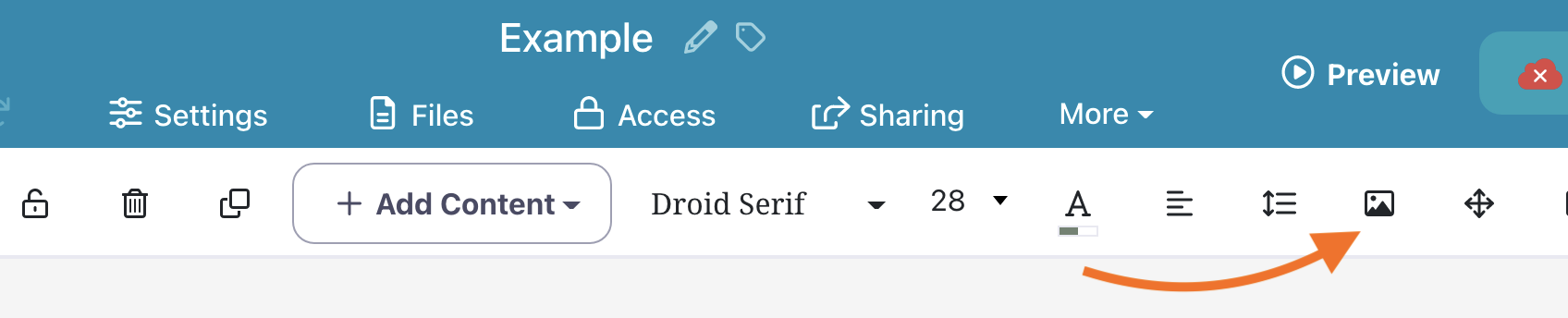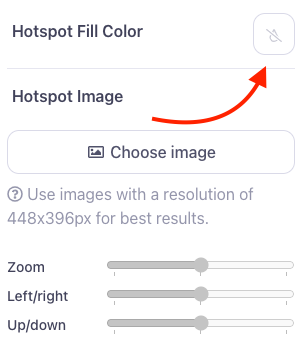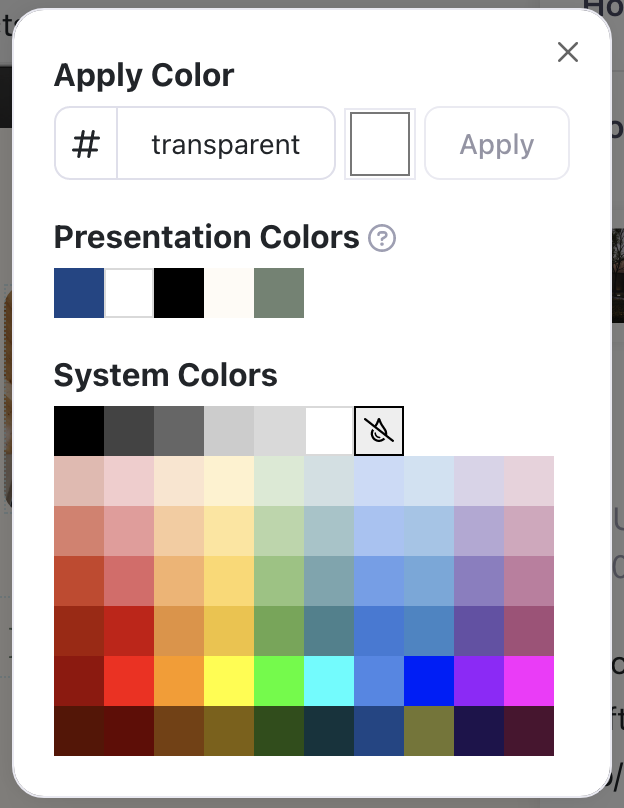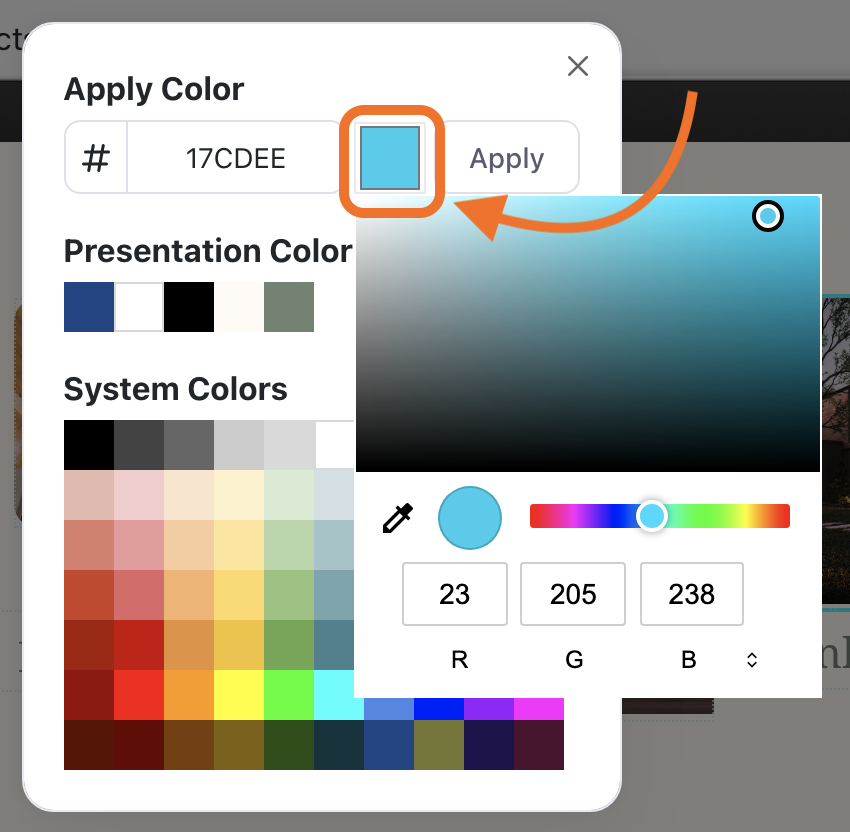Hotspots are — by default — transparent, but they're easily customizable. A simple way to make them stand out as 'tappable buttons' is to give them a solid color.
Here's how to change the color of a hotspot:
- Sign in to the web platform and open your presentation in the Editor.
- Click on a hotspot to select it. You can also select multiple hotspots by dragging out a selection area over the hotspots, or holding down the Shift key as you click them.
- Click the picture frame icon in the toolbar above your presentation.
- Select the square next to 'Hotspot Fill Color'
- This will open the color picker window. You can choose one of the system colors from the grid at the bottom. Any colors you've used in your presentation already will show up under Presentation Colors.
You can also enter a custom HEX code in the Apply Color field. Or, select a color manually by clicking the square next to the HEX code field. This will bring up a traditional color slider that you can drag to find your perfect color.
If you do get creative with a fully custom hotspot color, click 'Apply' once you've selected it to ensure that it applies to the hotspot.