It's an unfortunate fact that not all your hotspots are going to make it.
Here's how to delete a hotspot that just isn't working anymore:
- Select the hotspot(s) you wish to delete and click the trashcan icon in the style toolbar. If you're in a hurry, select the hotspot(s) and hit the 'Delete' or 'Backspace' key on your keyboard!
- Click 'OK' when the dialog box pops up asking if you're sure you want to delete the hotspot(s). If you've selected multiple, we give you a count (if you're not sure, best to click 'Cancel' to be on the safe side).
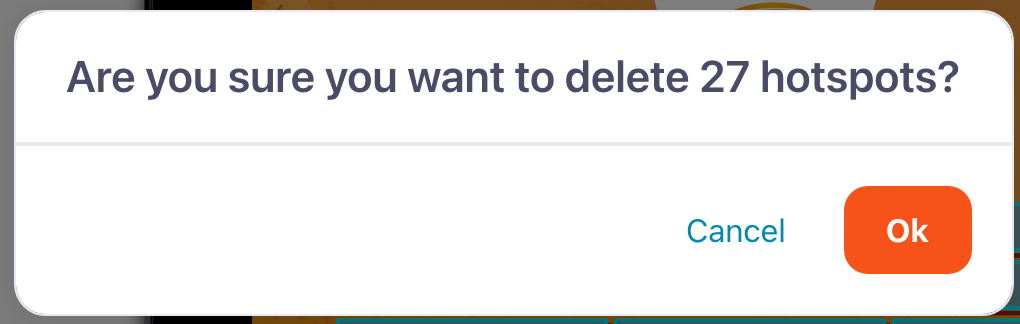
And that's it!
Important note: Deleting a hotspot also removes the link to any content attached to it. So, if your hotspot links to a video or a file, deleting it will remove that content from this specific presentation. It won't delete any linked slides, and you can still find the unlinked content in the File Library — so don't panic!

