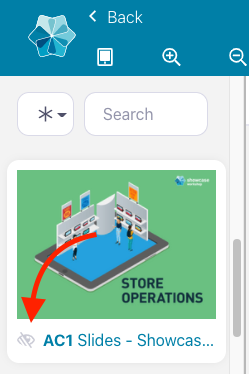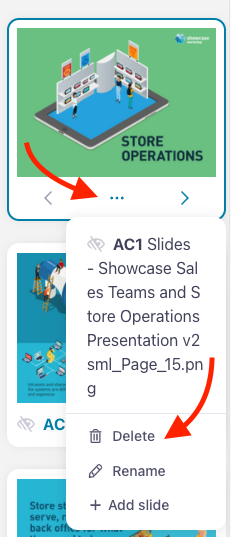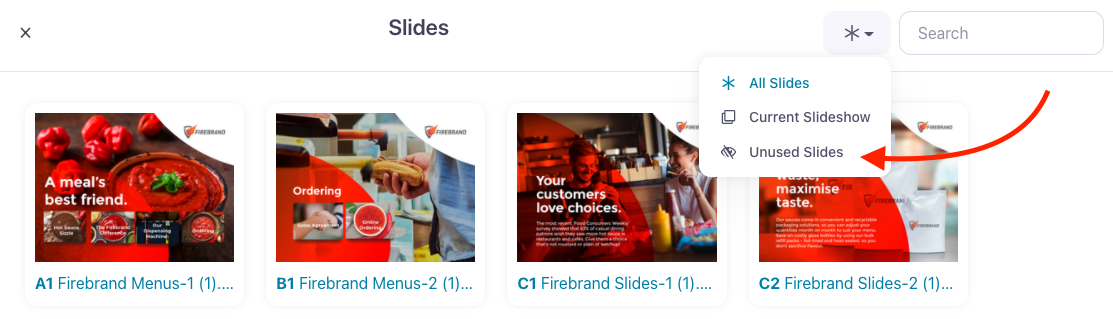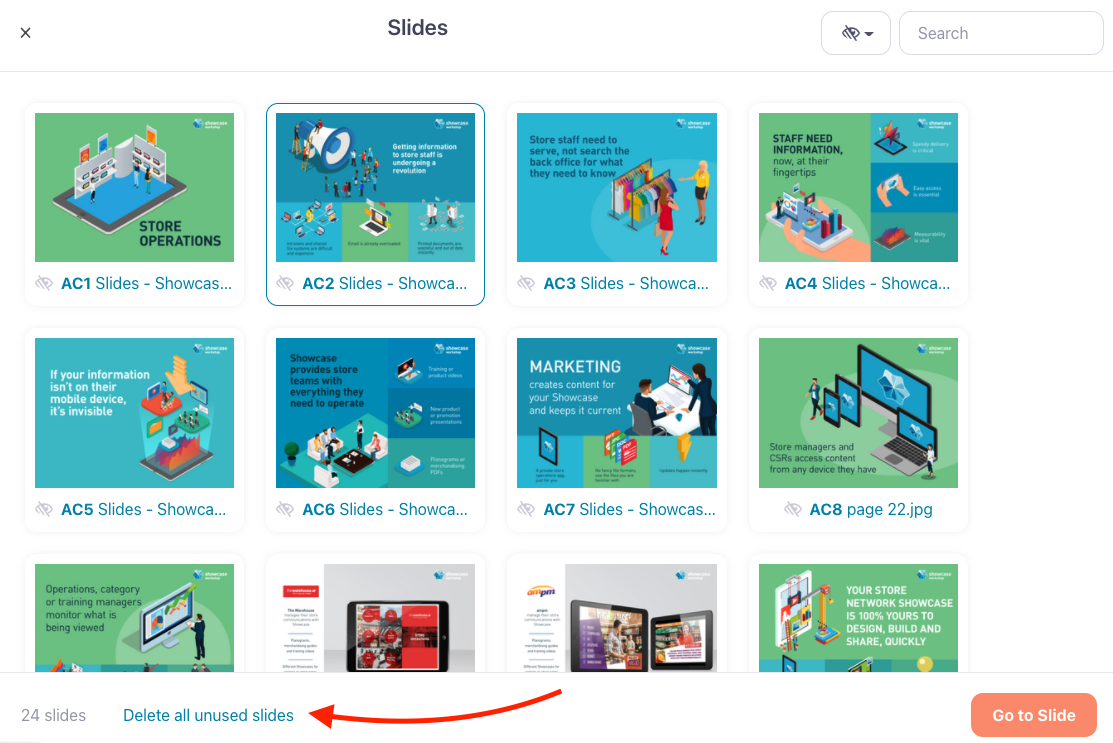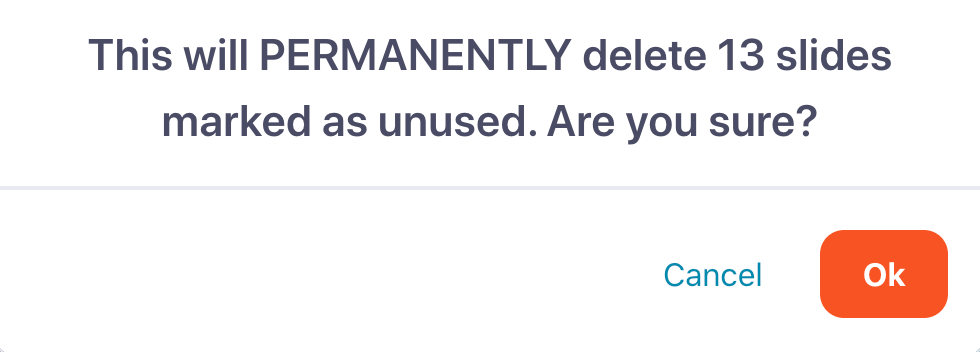If you've removed all links to a slide or slideshow and haven't re-linked them elsewhere, you'll end up with unused slides.
This is quite common in large presentations. Although unused slides don't cause any real problems with your presentation, they can clutter your sidebar and the 'Existing Slides' dialog box — and that can get confusing fast!
You can quickly identify unused — or unlinked — slides by the symbol that looks like an eye with a line through it, which appears beside any unused slides in the sidebar to the left of your presentation.
You can delete these slides individually by clicking on the thumbnail. The slide title will turn into three dots that you can click to open a drop-down menu. Select 'Delete' to remove the slide from your presentation.
If you want to do a quick spring clean of your slides, you can also delete unused slides in bulk:
- From the Editor, click 'Slides' in the top toolbar.
- Click the asterisk (beside the Search bar) and filter by Unused Slides.
- At the bottom of the Slides dialog, click 'Delete all unused slides'.
- You'll get a warning asking you to confirm that you want to permanently delete all unused slides in your presentation. Click 'OK' to confirm the delete or 'Cancel' to think about it some more.