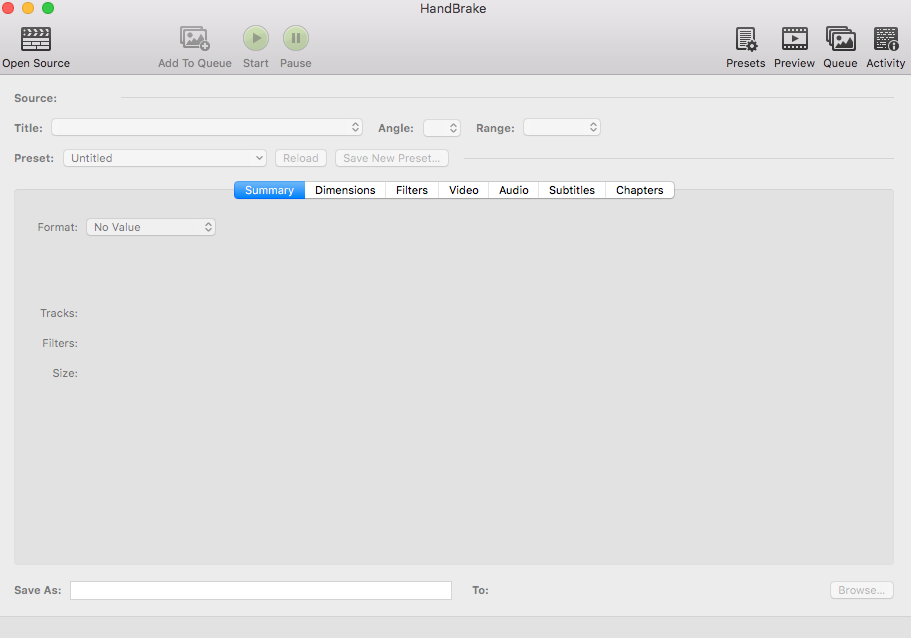Sometimes your flashy, professionally made videos are designed to be played on massive, high definition TVs — but Showcase doesn't need that much bloat. If you have videos in your presentation, you may find your presentation is approaching the size limit. One way to get around this is to compress your videos to make everything a bit more copacetic.
There are a lot of awesome free tools you can use to compress your videos. Our personal recommendation is Handbrake.
Here's a run-through on how to use it:
- Download Handbrake from their website.
-
Once the download is finished, open your Downloads folder (or wherever you saved it) and click the Handbrake icon.
-
You should see a screen that looks like this:
- Click the 'Open Source' icon in the top left to upload a video.
- Choose the video you'd like to compress. Handbrake will auto-fill the details based on the video info, so you don't need to worry about selecting or changing any of those options on the screen. Just double-check that your file is being saved to the correct place in the 'Save As' section. You can change the destination by clicking 'Browse'.
- Click 'Start' at the top of the screen to compress your video. This can take a while, depending on the size of the video you're uploading. You can see the process at the bottom of the screen!
-
Once the download has finished, you can upload the compressed file to your presentation!
Important note: Videos downloaded from YouTube and then put through Handbrake end up larger than the original due to the software trying to enhance the pixelated quality that comes from YouTube. If you want to compress a video, please ensure that you have the original file.e
video
smaller