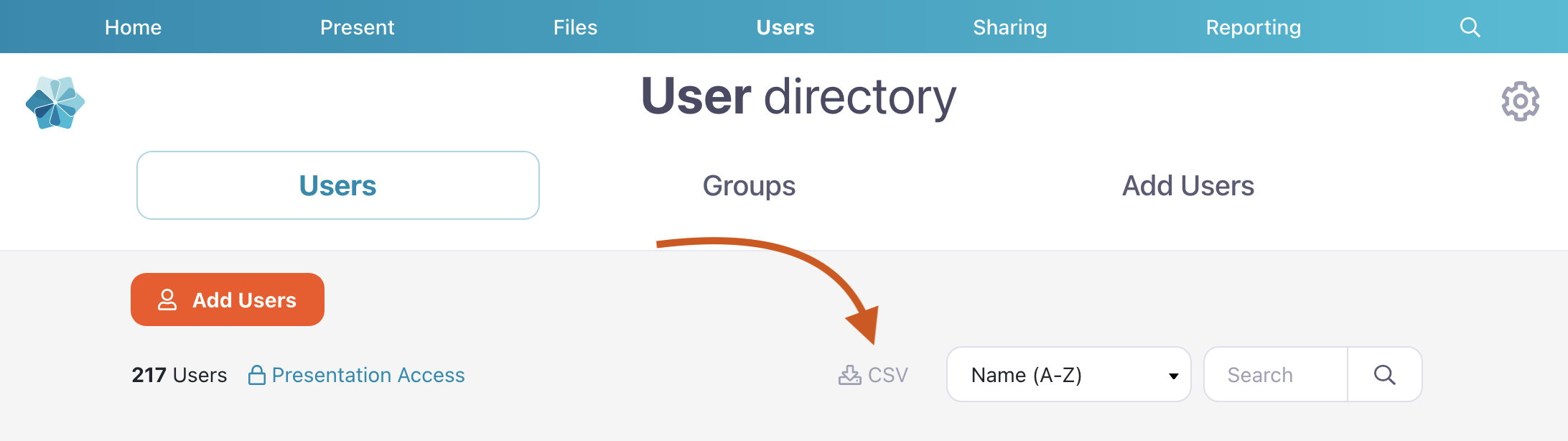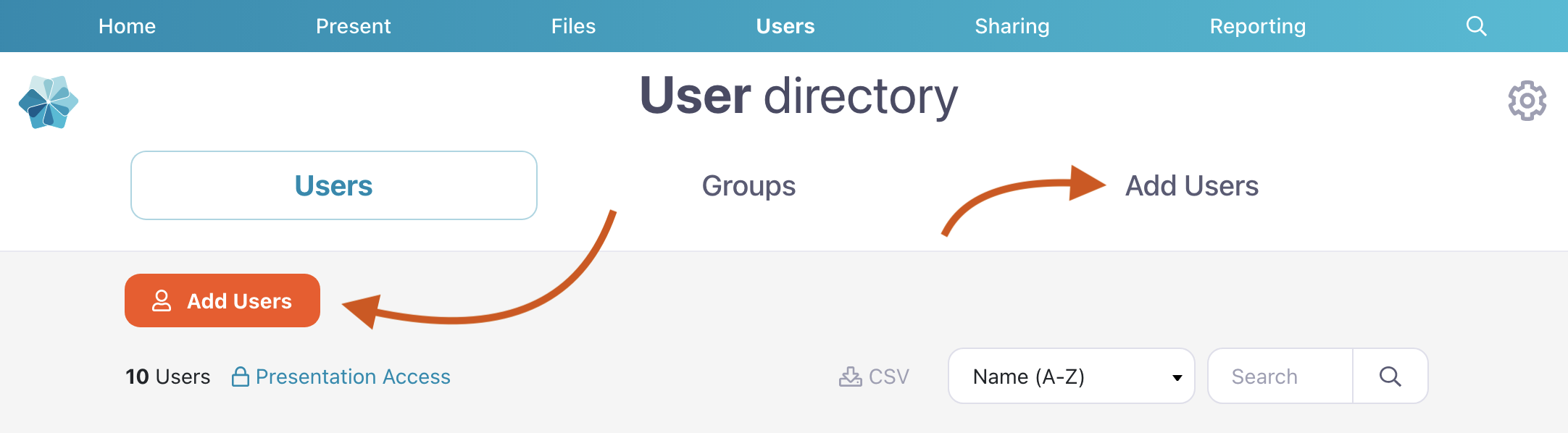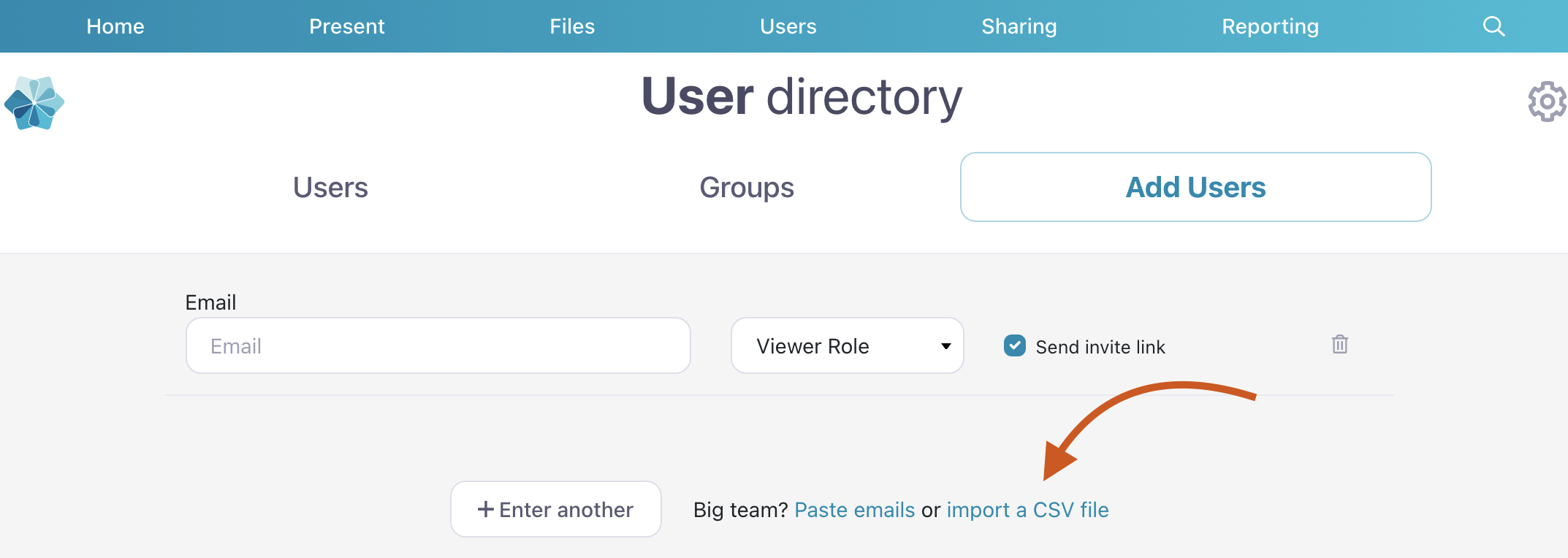Some users need to work across multiple workshops — say, when different regions or departments each have their own separate workshop.
If you're an Admin with a bunch of users that you need to add to more than one workshop, don't waste time adding them manually!
Here's the run-down:
- Open the workshop where your original Group is and select the 'Users' tab.
- In the User Directory, click the 'CSV' button to export a CSV file of all users in that workshop.
- In the CSV file, delete any users that are not in the groups you want to duplicate.
- Using the 'Find and Replace' function in Excel, replace the semi-colon in the 'Groups' column with a pipe character (' | ').
- Delete the 'Status' column and rearrange the spreadsheet so the columns follow this order: Name > Empty Column > Empty Column > Empty Column > Role > Groups.
- Save the file as a CSV file.
- Open the second workshop and select the 'Users' tab.
- Click the big orange 'Add Users' button or select the 'Add' tab.
- This will open a new screen like the one below. Click 'Import a CSV file' to upload your previously-curated group.
- Locate and upload the file you saved a few moments ago. Showcase will work its magic and populate a whole list of users for you. You'll want to double-check the details to make sure they all pulled through correctly!
- Check the 'Send invite link' box if you want the system to send the users an email to let them know they've been added to this particular workshop. If you would rather let them know yourself, simply untick the box (but don't forget to tell them!).