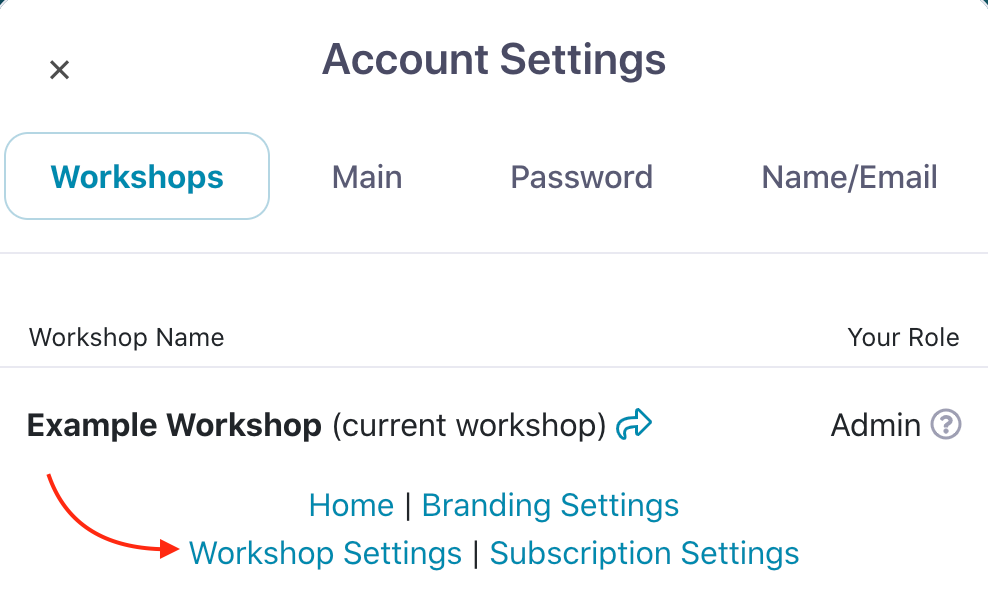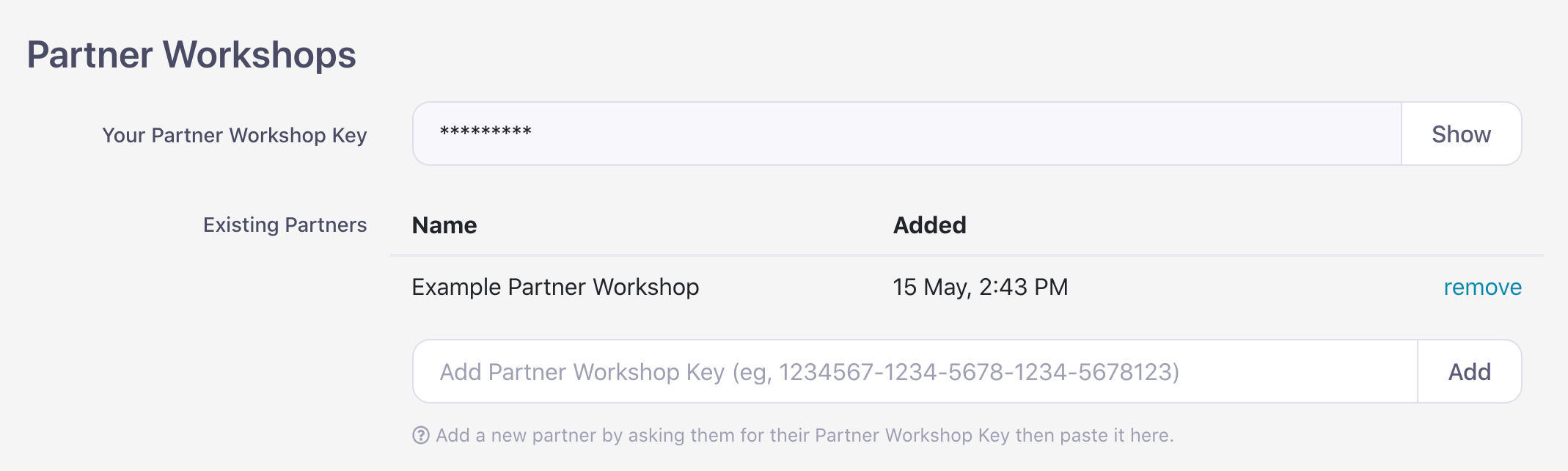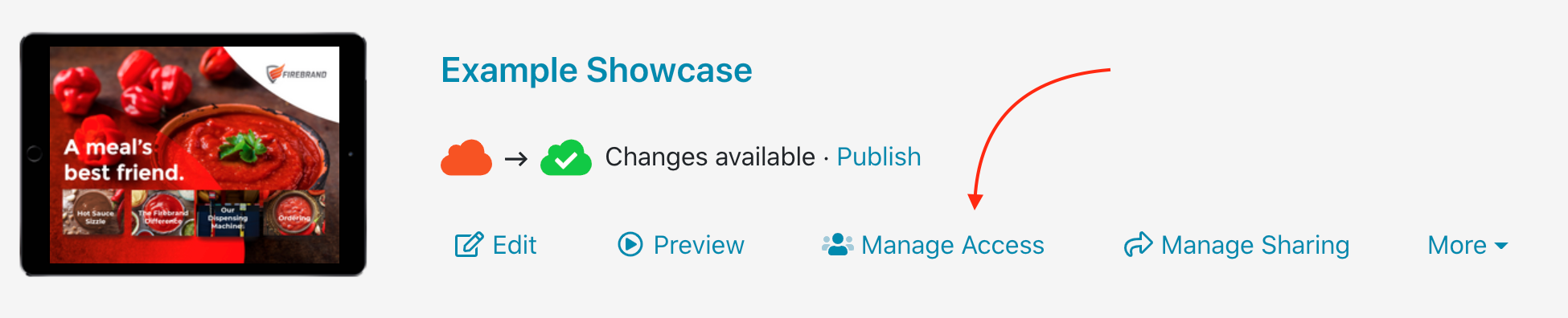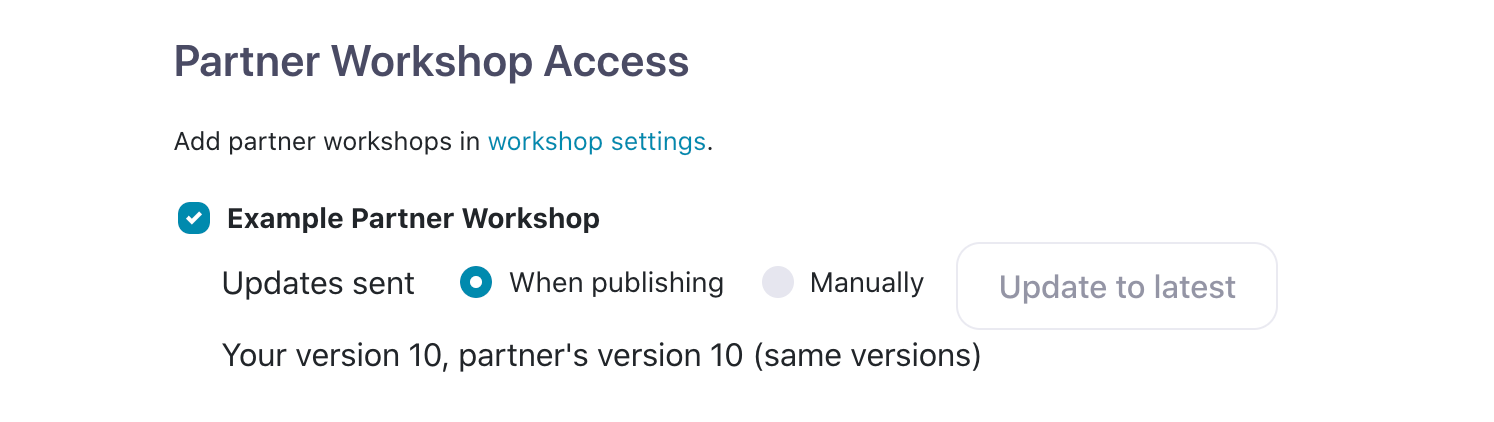If you're part of a large company, you may have multiple Workshops to keep your content streamlined. Sometimes this content overlaps, however, and you need to use the same presentation across multiple workshops.
The best way to do this is to set up Partner Workshops. Admin users can then pick and choose which presentations they want to share with which Workshop.
Showcase will copy these presentations to each chosen Workshop. Any changes made to the original version will be pushed out to the copies, so everyone is kept up to date.
Add a Partner Workshop
- Open the web app and click the Settings wheel icon in the top right corner.
- This will open your Account Settings. Under your Workshop name, click 'Workshop Settings'.
- On the Workshop Settings page, scroll down to 'Partner Workshops'.
- Add your Partner Workshop's key into the 'Existing Partners' box.
Note: If you don't know the other Workshop's key, ask one of their Admin users to send it to you. They can find it by going to the same place in their own Workshop Settings and copying the code next to 'Your Partner Workshop Key'. - Your Partner Workshops will appear in a list below 'Existing Partners'. You can remove them at any time by clicking 'Remove' next to the Workshop name. You'll need to give the workshop access to the specific presentations you want to share.
Give a Partner Workshop access to a presentation
- From your Home page, find the presentation you want to share and click 'Manage Access'.
Alternatively, you can open the presentation in the Editor and click 'Access' in the toolbar at the top of the page. - This will open the 'Manage Access' dialog. Scroll down to the bottom where you'll find the 'Partner Workshops' section. Tick the box next to any Partner Workshops you want to share this particular presentation with.
- The 'Updates sent' section relates to when users in that Workshop receive any changes you make to the presentation. If you want them to receive updates automatically every time you publish, select 'When publishing'. If you want to send them updates manually, by clicking a button at a time that you choose, select 'Manually'.
Note: Sharing a presentation with a Partner Workshop will not give that Workshop access to the files in their File Library, and they won't be able to edit the presentation in any way.